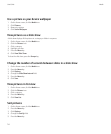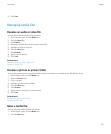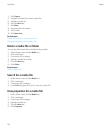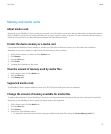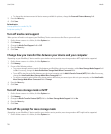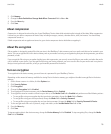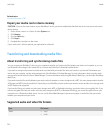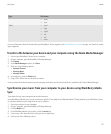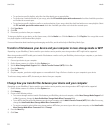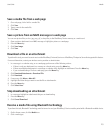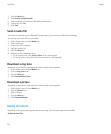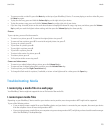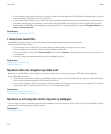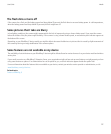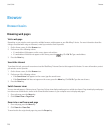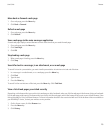• To synchronize specific playlists, select the check box beside one or more playlists.
• To synchronize a random selection of your songs, select the Fill available space with random music check box. Available space does
not include the reserved space.
• To synchronize specific playlists as well as a random selection of your songs, select the check box beside one or more playlists. Select
the Fill available space with random music check box. Available space does not include the reserved space.
7. Click Sync Music.
8. Click OK.
9. Disconnect your device from your computer.
To view your playlists on your device, on the Home screen, click the Media icon. Click the Music icon. Click Playlists. Your songs that are not
in a playlist appear in the Random Music playlist.
For more information about transferring and managing media files, see the online help in BlackBerry Media Sync.
Transfer a file between your device and your computer in mass storage mode or MTP
Depending on your BlackBerry® device model or your wireless service provider, mass storage mode or MTP might not be supported.
Mass storage mode and MTP enable you to transfer files between a media card in your BlackBerry device and your computer, or your device
memory and computer.
1. Connect your device to your computer.
2. On the Home screen or in a folder, click the Options icon.
3. Set the Mass Storage Mode Support field or Media Transfer Protocol (MTP) field to On.
4. Press the Menu key.
5. Click Save.
6. On your computer, your device might appear as a removable disk. Drag a file from a location on your computer to your device.
To exit mass storage mode or MTP, disconnect your device from your computer.
Change how you transfer files between your device and your computer
Depending on your BlackBerry® device model or your wireless service provider, mass storage mode or MTP might not be supported.
1. On the Home screen or in a folder, click the Options icon.
2. Click Memory.
3. Do one of the following actions:
• To use mass storage mode to transfer files between your BlackBerry device and computer, set the Mass Storage Mode Support field
to On. If necessary, change the Auto Enable Mass Storage Mode When Connected field.
• To use MTP to transfer media files between your device and computer, set the Media Transfer Protocol (MTP) field to On. If necessary,
change the Auto Enable Mass Storage Mode When Connected field.
• To receive a prompt to select either mass storage mode or MTP when you connect your device to your computer, set the Auto Enable
Mass Storage Mode When Connected field to Prompt.
4. Press the Menu key.
5. Click Save.
User Guide
Media
122