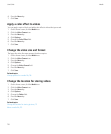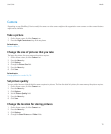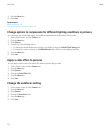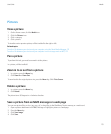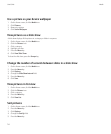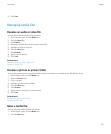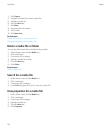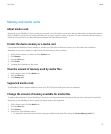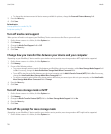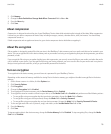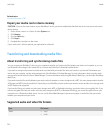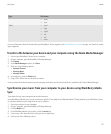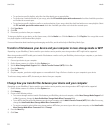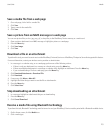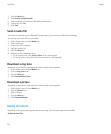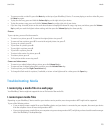• To change the minimum amount of device memory available for pictures, change the Reserved Pictures Memory field.
5. Press the Menu key.
6. Click Save.
Related topics
View properties for a media file, 116
Set picture quality, 111
Turn off media card support
When you turn off media card support, your BlackBerry® device cannot access the files on your media card.
1. On the Home screen or in a folder, click the Options icon.
2. Click Memory.
3. Change the Media Card Support field to Off.
4. Press the Menu key.
5. Click Save.
Change how you transfer files between your device and your computer
Depending on your BlackBerry® device model or your wireless service provider, mass storage mode or MTP might not be supported.
1. On the Home screen or in a folder, click the Options icon.
2. Click Memory.
3. Do one of the following actions:
• To use mass storage mode to transfer files between your BlackBerry device and computer, set the Mass Storage Mode Support field
to On. If necessary, change the Auto Enable Mass Storage Mode When Connected field.
• To use MTP to transfer media files between your device and computer, set the Media Transfer Protocol (MTP) field to On. If necessary,
change the Auto Enable Mass Storage Mode When Connected field.
• To receive a prompt to select either mass storage mode or MTP when you connect your device to your computer, set the Auto Enable
Mass Storage Mode When Connected field to Prompt.
4. Press the Menu key.
5. Click Save.
Turn off mass storage mode or MTP
1. On the Home screen or in a folder, click the Options icon.
2. Click Memory.
3. Change the Media Transfer Protocol (MTP) field or the Mass Storage Mode Support field to No.
4. Press the Menu key.
5. Click Save.
Turn off the prompt for mass storage mode
Depending on your BlackBerry® device model or your wireless service provider, mass storage mode or MTP might not be supported.
1. On the Home screen or in a folder, click the Options icon.
User Guide
Media
118