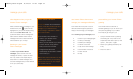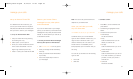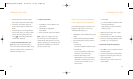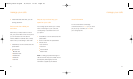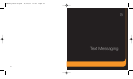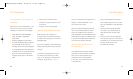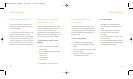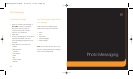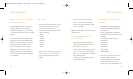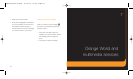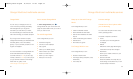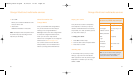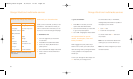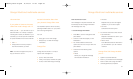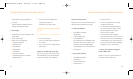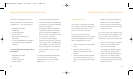51
50
4 Press the left soft key to take the
photo. Your photo is automatically
stored in the My photos folder unless
you chose Delete.
Note: Your flash light can be found in your
Settings menu.
take a self portrait using your
phone’s self timer
1 When the flip is closed, press and
hold the camera button on the right
hand side of your phone.
2 This activates the self-portrait mode. To
zoom in or out, use the Volume keys.
3 When you are ready, press the camera
key to take a picture.
4 The picture is automatically saved in
the My photos folder.
send your photos as multi media
messages
1 Press Menu and select Messages.
2 Scroll to Multimedia messages and
press Select.
3 Create is highlighted. Press Select.
4 Press Add to enter the subject of your
message.
5 Scroll to Picture and press Add.
Choose from:
■
Create new
■
My photos
■
My album1
■
My album2
■
MMS images
6 Scroll to the photo you want to add
and press Select then Add.
7 Scroll to Message and press Add.
Enter any text you would like to
include. Press Opt. and select Done.
Photo Messaging
explore a new world of messages
with Photo Messaging
Photo Messaging changes the way you
message, allowing you to send and
receive text and photos on one message
to other mobile users and even to an email
address.
You can send photo messages to other
phones that support Photo Messaging
and also to phones which do not (all the
features will only be available if it is a
Photo enabled phone). A non-Photo
Messaging phone will receive a text
message containing a website address
and the recipient can view the message
on the website.
take a photo
1 Press and hold the camera key on the
right-hand side of your phone. Your
camera viewfinder will open.
2 Press the right soft key to view a list of
options including:
■
Mode
■
Frame
■
Effects
■
Rotation
■
Timer
■
Settings
■
Help
3 Aim the lens at the subject. Scroll up or
down to zoom in or out. Scroll left or
right to adjust the brightness of the
picture.
Photo Messaging
Samsung E330 D3.qxd 11/12/04 11:03 Page 50