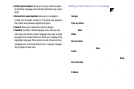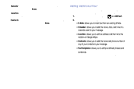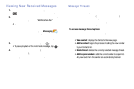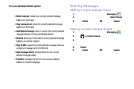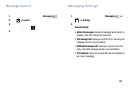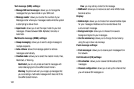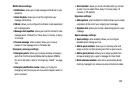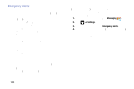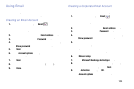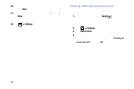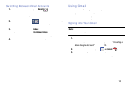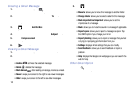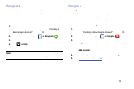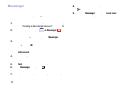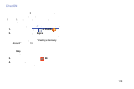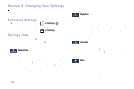Using Email
Email enables you to review and create email using various
email services. You can also receive text message alerts
when you receive an important email.
Creating an Email Account
1. From the Home screen, tap
Email
.
Your accounts screen displays with an Email setup
screen displayed.
2. Enter you email address in the
Email address
field.
3. Enter your password in the
Password
field.
4. If you want to see your password as it is being typed,
tap
Show password
to create a check mark.
5. Tap
Next
.
6. At the
Account options
screen, tap any of the options
you would like.
7. Tap
Next
.
8. Enter a name for this email account (optional).
9. Tap
Done
.
Creating a Corporate Email Account
Use the following procedure to configure your phone to
synchronize with a corporate email account.
.
Your accounts screen displays with an Email setup
screen displayed.
1. From the Home screen, tap
Email
2. Enter you email address in the
Email address
field.
3. Enter your password in the
Password
field.
4. If you want to see your password as it is being typed,
tap
Show password
to create a check mark.
5. If you want all of your emails sent from this email
account by default, tap the checkbox to create a check
mark. This checkbox only appears if you have
previously set up an email account.
6. Tap
Manual setup
.
7. Tap the
Microsoft Exchange ActiveSync
field.
8. Enter all the Exchange server information, Domain,
User name and Password, then tap
Next
.
9. At the
Activation
prompt, tap
OK
.
The
Account options
screen is displayed.
Messaging 104