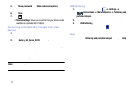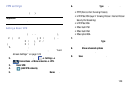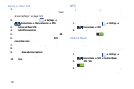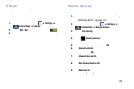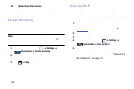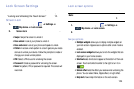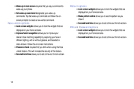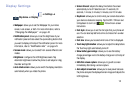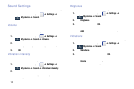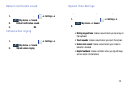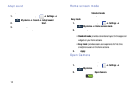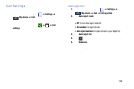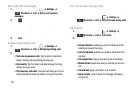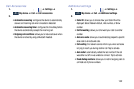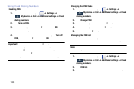Display Settings
In this menu, you can change various settings for the display.
From the Home screen, tap
My device
My device
➔
Settings
➔
My device
➔
Display
.
The following options display:
• Wallpaper
: allows you to set the Wallpaper for your Home
screen, Lock screen, or both. For more information, refer to
“Changing the Wallpaper” on page 43.
• Notification panel
: allows you to set the brightness of your
notification panel and also select the quick setting buttons that
you want to display at the top of the notification panel. For more
information, refer to
“Notification Bar” on page 45.
• Screen mode
: allows you to select from several different color
modes.
• Brightness
: configures the LCD Brightness levels. Tap
Automatic brightness to allow the phone to self-adjust or drag
the slider and tap OK.
• Auto rotate screen
: allows you to switch the display orientation
automatically when you rotate the phone.
• Screen timeout
: adjusts the delay time before the screen
automatically turns off. Selections are: 15 seconds, 30
seconds, 1 minute, 3 minutes, 5 minutes, and 10 minutes.
• Daydream
: allows you to control what your screen does when
your device is docked or sleeping. Tap the OFF / ON icon next
to Daydream to turn it on
. Follow the on-screen
instructions.
• Font style
: allows you to set the font style that your phone will
use. You can also tap Get fonts online to choose from a wider
selection.
• Font s ize
: allows you to select which size of font is displayed.
• Touch key light duration
: allows you to adjust the delay before
the Touch key light automatically turns off.
• Show battery percentage
: allows you to see the battery
charge percentage next to the battery charge icon at the top of
the display.
• Edit after screen capture
: allows you to go edit a screen
immediately after taking a screen capture.
• Auto adjust screen tone
: allows you to save power because
the phone analyzes the displayed screen image and adjusts the
LCD brightness.
Changing Your Settings 126