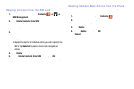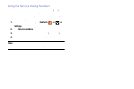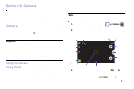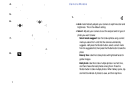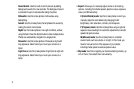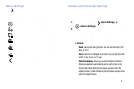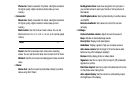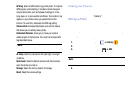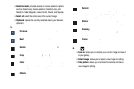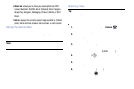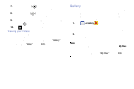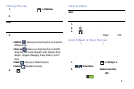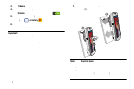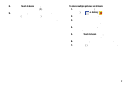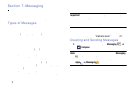–
GPS tag
: attach a GPS location tag to the photo. To improve
GPS signals, avoid shooting in locations where the signal
may be obstructed, such as between buildings or in low-
lying areas, or in poor weather conditions. Your location may
appear on your photos when you upload them to the
Internet. To avoid this, deactivate the GPS tag setting.
–
Voice control
: activates/deactivates voice control feature
that allows you to verbally take a photo.
–
Contextual filename
: allows you to have your location
added as part of the filename. You must first activate GPS
tag described above.
Note:
To use this feature, you must activate the
GPS tag setting.
–
AF lamp
: Use this to activate the AF-assist light in low-light
conditions.
–
Start mode
: Select the default camera mode that launches
when the device is turned on.
–
Storage
: Select the memory location for storage.
–
Reset
: Reset the camera settings.
Viewing your Pictures
After you take a photo, you can access various options from
the Image Viewer. The Image Viewer uses your Gallery. For
more information, refer to “Gallery” on page 89.
Editing a Photo
You can edit your photos using the built-in Photo editor
application on your device. The photo editor application
provides basic editing functions for pictures that you take on
your phone. Along with basic image tuning like brightness,
contrast, and color it also provides a wide variety of effects
used for editing the picture.
➔
Gallery
.
1. From the Home screen, tap
2. Select a folder location and tap a file to open it.
3. With the image displayed, tap
➔
Edit
to launch the
Photo editor.
Note:
To select the picture area, touch and hold the current
picture.
4. Select an image area by touching and holding the
image and then selecting an available option:
Camera 86