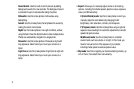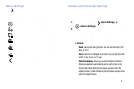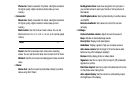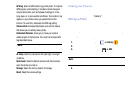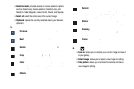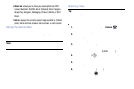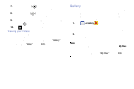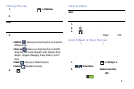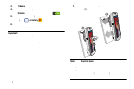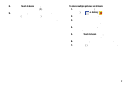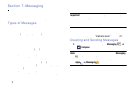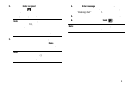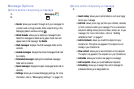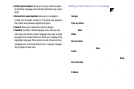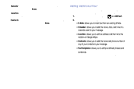Viewing Pictures
1. From the main gallery, tap ➔
Slideshow
to see a
slideshow of all of your pictures.
2. Tap a thumbnail to view a single
picture.
Note:
If no control icons are displayed on the screen in
addition to the picture, tap anywhere on the screen to
display them.
3. The following options are av
ailable at the top of the
screen:
• Delete
: allows you to delete the picture.
4. Tap for additional options.
•Ca mera
: activates the camera.
•Share v ia
: allows you to share the picture via ChatON,
Group Play , AT&T Locker, Bluetooth, Email, Flipboard, Gmail,
Google+, H angouts, Messaging, Picasa, S Memo, or Wi-Fi
Direct.
•AllShare
: allows you to share the picture via an optional
AllShare dongle.
Viewing Videos
Note:
If no control icons are displayed on the screen in
addition to the picture, tap anywhere on the screen to
display them.
1. Tap a video to select it.
2. Tap
to play the video.
3. T
ap for additional options.
For video player controls, see “Video” on page 220.
Using S Beam to Share Pictures
This feature (when activated via NFC) allows you to beam
large files directly to another compatible device that is in
direct contact. These files can be larger, such as Videos, HD
pictures, and other large files.You can beam images and
videos from your gallery, music files from your Music, and
more.
1. From the Home screen, tap ➔
Settings
➔
Connections
.
2. If not already active, under
Connect and share
, in a
single motion touch and slide the
NFC
slider to the right
to turn it on
.
Camera 90