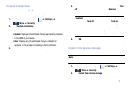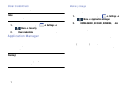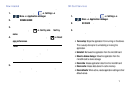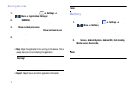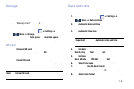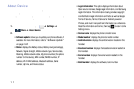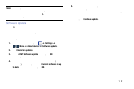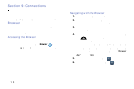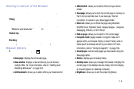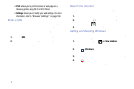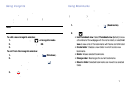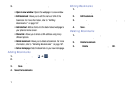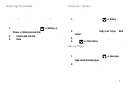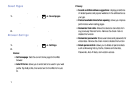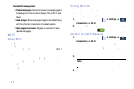Zooming in and out of the Browser
There are several ways to Zoom in and out on your browser
while in desktop view. After tapping on a link or article, use
one of these methods:
•
Tilting
: Tap and hold the screen at two points then tilt the device
back and forth to reduce or enlarge the screen. You must first
enable motion in the Settings section. For more information, refer
to
“Motions and Gestures”
on page 146.
•
Double tap
: Quickly tap the screen twice on the web page to
zoom in or out.
•
Pinching
: Sweep in opposite directions at the same time to zoom
in or out (use a pinching-in or pinching-out motion).
Browser Options
1. From the home page, tap to access the following
options:
•Homepage
: displays the home web page.
•New window
: displays a new window so you can browse
multiple URLs. For more information, refer to
“Adding and
Deleting Windows”
on page 165.
• Add bookmark
: allows you to add a URL to your bookmark list
• Add shortcut
: allows you to add a shortcut to your Home
screen.
• Save page
: allows you to store the current page in memory so
that it can be read later even if you loose your Internet
connection. It is saved in your Saved pages folder.
•Share via
: allows you to share the page using Bluetooth,
ChatON, Email, Flipboard, Gmail, Google, Google+, Hangouts,
Messaging, S Memo, or Wi-Fi Direct.
• Find on page
: allows you to search in the current page.
• Incognito mode
: pages viewed in incognito mode won’t
appear within your browser history or search history, and no
traces (such as cookies) are left on your device. For more
information, refer to
“Going Incognito”
on page 166.
•Saved pages
: contains web pages you have saved using the
Save page option.
•History
: displays your browsing history.
• Desktop view
: allows you to assign the browser to display the
current page in the desktop view (to closely mimic the display
as it would appear on a desktop computer).
•Brightness
: allows you to set the screen brightness.
Connections 164