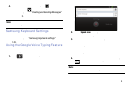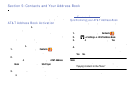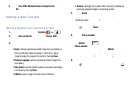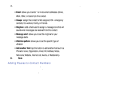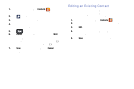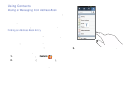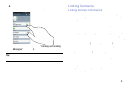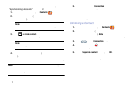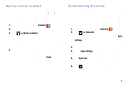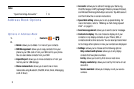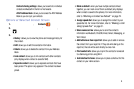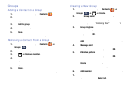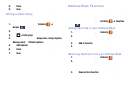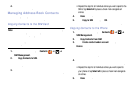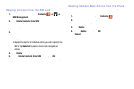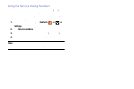Marking a Contact as Default
When you use messaging type applications, the application
need
s to know which information is primary (default) in a
contact entry l
ist. For example, you may have three different
contact records for John Smith, so the application will be
looking for
the “default” number or entry.
.
1. From the Home screen, tap
Contacts
2. Tap a Contact name.
➔
Mark as default
. The Mark as default
screen displays radio buttons next to the contact
names or phone numbers of all the linked contacts.
The radio button next to the default contact will be
green.
3. Tap
4. To change the default contact, tap the radio button next
to another entry that you want to be the default. The
radio button will turn green, then tap
Done
.
Synchronizing Accounts
From the Accounts menu you decide if you want applications
to
synchronize, send, and receive data at any given time, or if
you want the a
pplications to synchronize automatically. After
determining how you want the accounts to synchronize,
indica
te which account to synchronize with your Contacts
list.
1. From the Home screen, tap
Contacts
.
2. Tap
➔
Accounts
.
If you have previously added any accounts, the
Sync
settings
prompt is displayed with your current accounts
listed.
3. Tap an account that you would like to synchronize.
4. At the
Sync settings
screen, tap the options that you
would like to synchronize for that account.
5. Tap
Sync now
to synchronize the account.
The account is synchronized.
6. Tap
to return to the Contacts list.
Contacts and Your Address Book 72