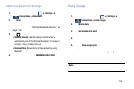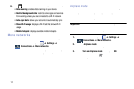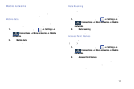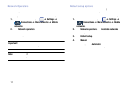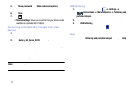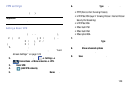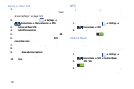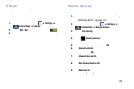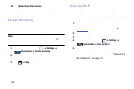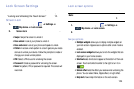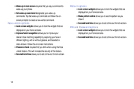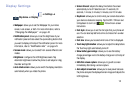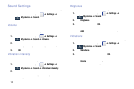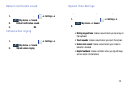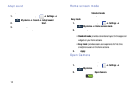S Beam
When S Beam is activated, you can beam files to another
NFC-capable device by holding the devices close together.
You can beam images and videos from your Gallery, music
files from your Music app, and more.
➔
Settings
➔
Connections
➔
S Beam
.
1. From the Home screen, tap
2. Tap the
OFF / ON
icon to turn S Beam on .
3. Touch the back of
your device with another NFC-
capable device and the content is transferred.
Nearby devices
This option allows you to share your media files with nearby
devices using DLNA and connected to the same Wi-Fi.
1.
Connect to a Wi-Fi
network.
For more information, refer
to “Acti
vating Wi-Fi” on page 112.
2. From the Home screen, tap
➔
Settings
➔
Connections
➔
Nearby devices
.
3. Tap the
File sharing
checkbox to create a check mark
and activate File sharing.
4. Verify
(
Nearby devices
) appears at the top of the
screen.
5. At the Nearby devices prompt, tap
OK
.
6. Tap
Shared contents
, then check the media you would
like to share. Tap
OK
.
7. Tap
Allowed devices list
, then select the connected
devices you would like to allow.
8. Tap
Not-allowed devices list
, then select the connected
devices you would like to not allow.
9. Tap
Download to
, then select the destination of any
downloaded (shared) content. Choose from Device or
SD card.
Changing Y
our Settings
122