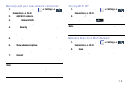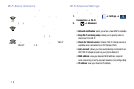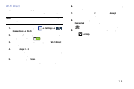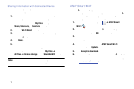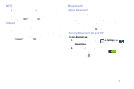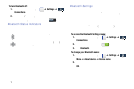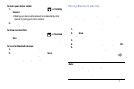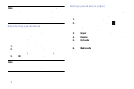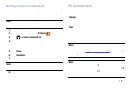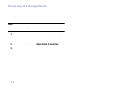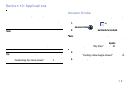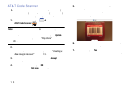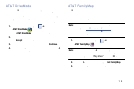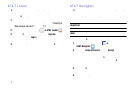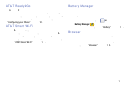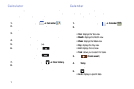Sending Contacts via Bluetooth
Depending on your paired devices’ settings and capabilities,
you may be able to send pictures, Contact information, or
other items using a Bluetooth connection.
Note:
Prior to using this feature, Bluetooth must first be
enabled, and the recipient’s device must be visible.
1. Verify your Bluetooth is active.
2. From the Home screen, tap
Contacts
.
3. Tap ➔
Share namecard via
.
4. Ta
p each contact that you would like to send via
Bluetooth. A green check mark will appear next to each
entry you select.
5. Tap
Done
.
6. Tap
Bluetooth
.
7. Select the paired device to send the contacts to.
Note:
The external Bluetooth device must be visible and
communicating for the pairing to be successful.
8. A Bluetoot
h share notification will appear in your
notifications list.
PC Connections
You can connect your device to a PC using your PC data
cable using various USB connection modes.
Storage
: allows you to use the onbo ard storage capacity of
the phone to store and upload files. This option allows your
computer to detect the phone a s a removable storage drive.
Kies
: allows you to manage music, movies and photos. You
can also backup precious contacts and calendars, download
apps and podcasts and automatically upgrade device
firmware. Kies conveniently syncs your life across all your
devices.
Note:
To sync your device to your PC, it is highly
recommended that you install Samsung Kies which is
available at
http://www.samsung.com/kies
(for Windows/
Mac).
Note:
If you are a Windows XP user, ensure that you have
Windows XP Service Pack 3 or higher installed on your
computer. Also, ensure that you have Samsung Kies 2.0
or Windows Media Player 10 or higher installed on your
computer.
Connections 180