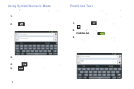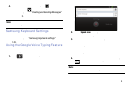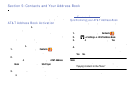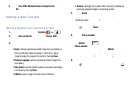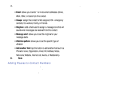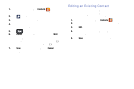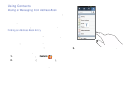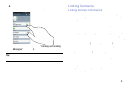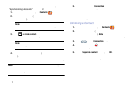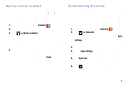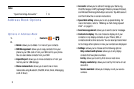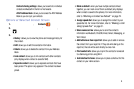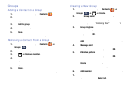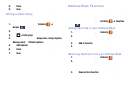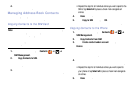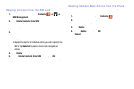For more information about synchronizing accounts, see
“Synchronizing Accounts” on page 72.
1. From the Home screen, tap
Contacts
.
2. Tap a contact name (the name you want to link to
another entry).
Note:
Typically this is the same contact with a
different name or account information.
3. Tap
➔
Link contact
.
The contact list is displayed.
Note:
Only contacts stored on your phone can be
linked.
4. Tap the second contact entry (the entry in which to
link). The second contact is now linked with the first
and the account information is merged into one screen.
Note:
The information is still maintained in both entries, but
displays in one record for easier viewing when you link
the contacts.
5. Ta
p area under the
Connection
bar to view the contact
information you linked. The contacts and information
displays with an icon next to the contact name to
indicate what type of account information is contained
in the entry.
Unlinking a Contact
1. From the Home screen, tap
Contacts
.
2. Ta
p a contact name (the account name from which you
want to unlink an entry).
Note
: typically this is the same
contact with a different name or account information.
in the
Connection
bar. 3. Tap
next to entry in which you
want to unlink.
4. Tap the minus sign
5. At the
Separate contact
prompt, tap
OK
.
The contact is now separated and no longer displays in
the merged record screen.
71