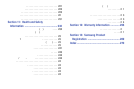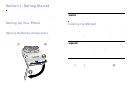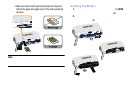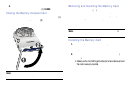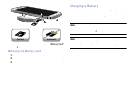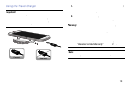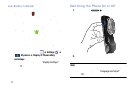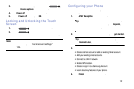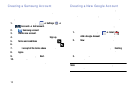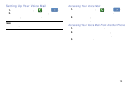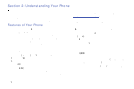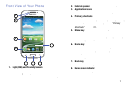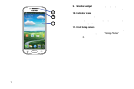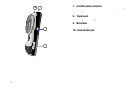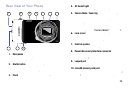1. From the Home screen, tap
➔
Gmail
.
The
Add a Google Account
screen displays.
2. Tap
New
to create a new Google account.
– or –
If you already have a Google account, tap
Existing
to
sign in and add the account to your phone.
Creating a Samsung Account
An active Samsung account is required to begin accessing
applications such as ChatON and Samsung Hub. If you did
not create a Samsung account when you first set up your
phone, follow these steps:
➔
Settings
➔
Accounts
➔
Add account
.
1. From the home screen, tap
2. Tap
Samsung account
.
3. Tap
Create new account
.
4. Enter the required information and tap
Sign up
.
5. Tap
Terms and conditions
to read them and tap
.
6. Tap all of the other headings to read them and ta
p .
7. Tap the
I accept all the terms above
checkbox.
8. Tap
Agree
.
9. At the Welcome screen, tap
Next
.
10. Follow the on-screen instructions to verify your email
address and activate your account.
Creating a New Google Account
In order to utilize your device to the fullest extent, you will
need to create a Google™ Account when you first use your
device. With a Google Account, Google applications will
always be in sync between your phone and computer.
If you did not create a new account during the setup
procedure when you first turned your phone on, follow these
steps:
3. Follow the on-screen instructions to add a Google
Account.
Note:
Once you have created a Google account, you only need
to sign in.
13