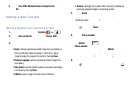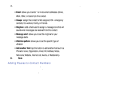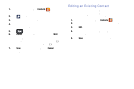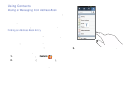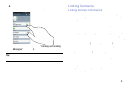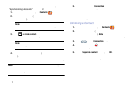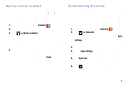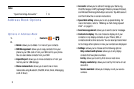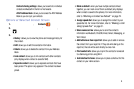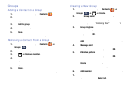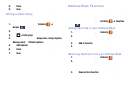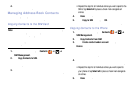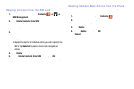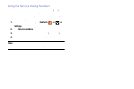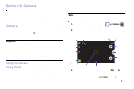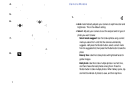–
Contact sharing settings
: allows you to send all or individual
contacts via Bluetooth in the form of namecards.
–
AT&T Address Book
: allows you to access the AT&T Address
Book so you can sync your contacts.
Options at Selected Contact Screen
1. From the Home screen, tap
Contacts
.
2. Tap a contact and at the contact’s display screen, tap
.
3. The following options are displayed:
•History
: allows you to view the phone and message history for
the contact.
•Edit
: allows you to edit the contact’s information.
•Delete
: allows you to delete the contact from your Address
Book.
• Link contact
: allows you to link contacts with other contacts
(only displays when contact is saved to SIM).
• Separate contact
: allows you to separate contacts that have
been joined. This option only appears if the contact has been
joined.
• Mark as default
: when you have multiple contacts linked
together, you can mark one of them as default (only displays
when contact is saved to the phone). For more information,
refer to
“Marking a Contact as Default”
on page 72.
• Assign speed dial
: allows you to assign this contact to your
speed dial list. For more information, refer to
“Making a Call
Using Speed Dial”
on page 51.
• Share namecard via
: allows you to send the contact’s
information via Bluetooth, ChatON, Email, Gmail, Messaging, or
Wi-Fi Direct.
• Add to/Remove from reject list
: allows you to add or remove
the contact from your reject list. If they call while being on the
reject list, the call will be sent directly to voice mail.
•Print contact info
: allows you to print the contact’s namecard
to a Samsung printer using Wi-Fi.
• Add shortcut to home
: allows you to place a shortcut for this
contact on your Home screen.
Contacts and Your Address Book 74