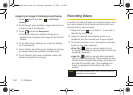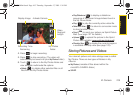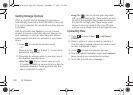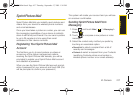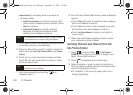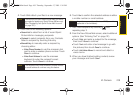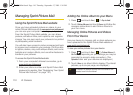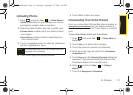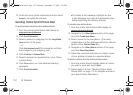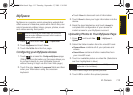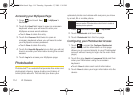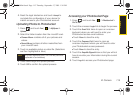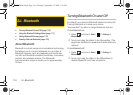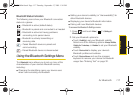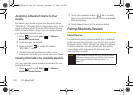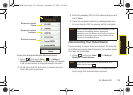112 2I. Camera
8.
Touch the name of the picture file and then touch
Assign to complete the process.
Sending Online Sprint Picture Mail
To send pictures using the online Address Book:
1. From the online Sprint Picture Mail display at
www.sprint.com/picturemail.
2. Click Send Picture Mail.
3. Select a picture by dragging it to the Drag Media
Here section of the page.
– or –
Click
Add pictures from PC to browse for and then
add images to your outgoing mail.
4. Click Continue > Address Book.
5. Select a recipient or recipients from your Online
Address Book.
6. Click Done when you have finished selecting
recipients.
7. Click Send Picture Mail.
Ⅲ To include a text message, highlight the box
under Message and press the appropriate keys
before beginning the delivery process.
To create a new online album:
1. From the online Sprint Picture Mail display at
www.sprint.com/picturemail.
2. Navigate to the Other Options section of the page
and click
Create New Album.
3. Enter a name for the new album. (The newly
created album is then displayed within the Albums
section of the
Pictures/Video tab.)
4. Navigate to the Other Options section of the page
and click
Move/Copy Media.
5. Follow the onscreen instructions to attach copies
of your selected images to a selected album.
To send an album from the online pictures menu:
1. From the online albums display, select an album
you wish to send and touch
Send.
2. Follow steps 2–8 from “Sending Online Sprint
Picture Mail” on page 112 to complete and send
your Sprint Picture Mail album.
M800Mini.book Page 112 Thursday, September 17, 2009 1:36 PM