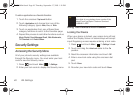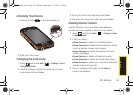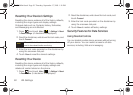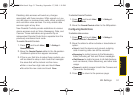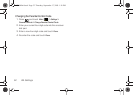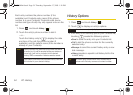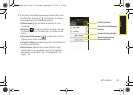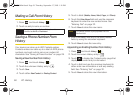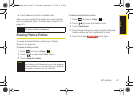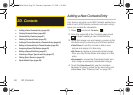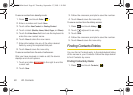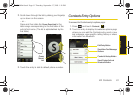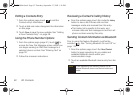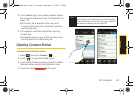56 2C. History
Making a Call From History
1. Press and touch History ().
2.
Touch an entry’s name or number.
Saving a Phone Number From
History
Your device can store up to 600 Contacts entries.
Contacts entries can store up to a total of 4200 phone
numbers, and each entry’s name can contain 64
characters. See “Saving a Phone Number” on page 28.
Saving a New Number from History
1. Press and touch History ().
2.
Touch the unknown History entry’s .
3. Touch Save.
4. Touch either New Contact or Existing Contact.
5. Touch a label (Mobile, Home, Work, Pager, or Others).
6. Touch the Enter Name field and use the onscreen
keyboard to enter the new contact name. See
“Entering Text” on page 32.
7. Touch Done to store the new name.
8. Enter information into any of the other desired
fields by using the onscreen keyboard.
9. Touch Done to save the new entry.
Appending an Existing Number from History
1. Press and touch History ().
2.
Touch the known History entry’s .
3. Touch to display the Contacts entry page that
displays the current entry’s information.
4. Touch a field and use the onscreen keyboard to
either enter new information or edit any existing
field. See “Entering Text” on page 32.
5. Touch Done to store the new information.
Note
You cannot make calls from History to entries
identified as
No ID or Restricted.
Note
The phone number is pre-populated into the
Number field.
M800Mini.book Page 56 Thursday, September 17, 2009 1:36 PM