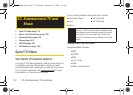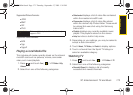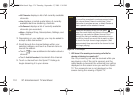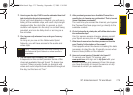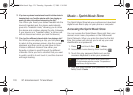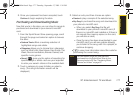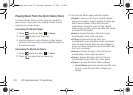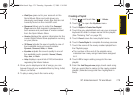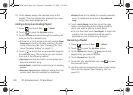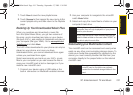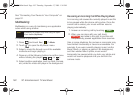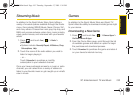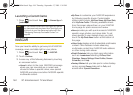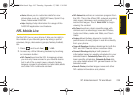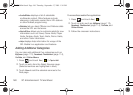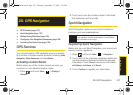180 3C. Entertainment: TV and Music
10.
Touch Done to assign the selected song to the
playlist. (The new playlist then displays how many
songs have been assigned to it.)
Adding a Song to an Existing Playlist
1. Press and touch Fun () > Music.
2. Touch to open the My Music menu.
3. Touch All Songs and scroll through the existing list
until you find the desired song.
Ⅲ If there are a lot of songs in the list, use the Power
Search tab to scroll to the letter matching the first
name of the song title. See “Changing the One
Hand Operation Setting” on page 21.
4. Touch to launch the song properties page for
the selected song. This is where you can choose
from one of the following options:
Ⅲ Play Song launches the built-in music player and
plays the selected song.
Ⅲ Add to Playlist... adds the current song to an existing
playlist.
Ⅲ More from Artist displays additional songs, from the
current artist, that are available for download.
Ⅲ Delete allows you to delete the currently selected
song. To delete the song, touch
Yes, delete this
song.
5. Touch Add to Playlist... and then touch the gray
button corresponding to the existing playlist to
which you wish to add the current song.
Ⅲ You can then also touch New Playlist... to begin the
creation of a new playlist that will be used to
associate to your current song selection.
Renaming a Playlist
1. Press and touch Fun () > Music.
2. Touch to open the My Music menu.
3. Touch Playlists and touch adjacent to the
playlist entry you wish to rename.
4. Touch Rename from the list.
5. Touch the gray playlist field and use to erase
the previous name.
6. Use the onscreen keyboard to enter a new unique
name for this playlist. (See “Entering Text” on
page 32.)
My Music
My Music
M800Mini.book Page 180 Thursday, September 17, 2009 1:36 PM