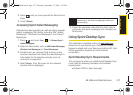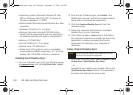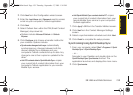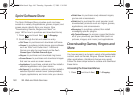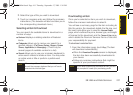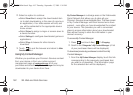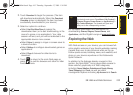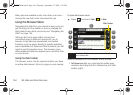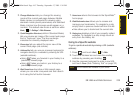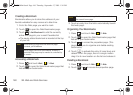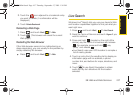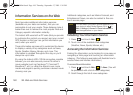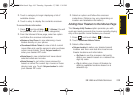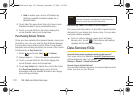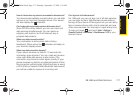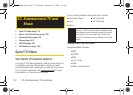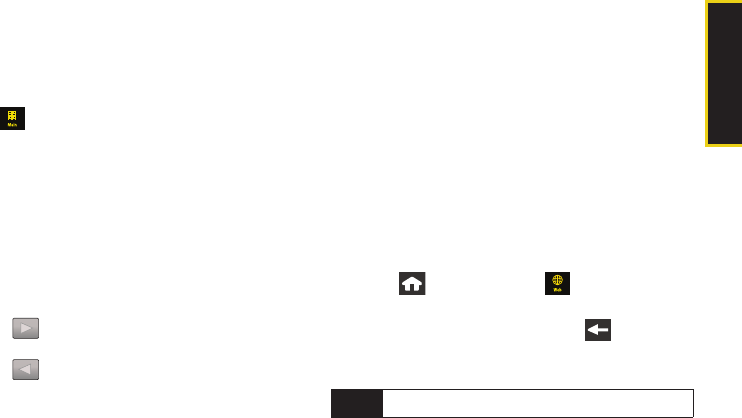
Web and Data
3B. Web and Data Services 165
2. Change Mode icon lets you change the viewing
mode of the current web page between Mobile
Mode (screen is configured for viewing using
standard mobile phone parameters) and Standard
Mode (mimics how the page would appear on a
monitor). This default view mode is set from within
Main ( ) > Settings > Web Browser.
3. Quick Navigation View icon (while in Standard Mode)
lets you preview an image of the current web page
from a “birds-eye” view. The blue rectangle
indicates the currently displayed area.
4. Zoom view lets you adjust the zoom view of the
current Web page (via a slider).
5. Address Bar lets you use an onscreen keyboard to
navigate directly to a website by entering its URL
(website address).
Ⅲ Using takes you forward in your history to a
previously viewed page.
Ⅲ Using takes you back in your history to a
previously viewed page.
6. Web Search icon launches a Web search page
where you can enter a keyword and then search
for it using the full built-in browser.
7. Home icon returns the browser to the SprintWeb
SM
home page.
8. Web Bookmarks icon allows you to access and
manage your bookmarks. To navigate to a site,
simply touch a previous bookmark from this list.
Ⅲ Also allows you to bookmark the current site.
9. History icon displays a list of your recently visited
websites. To navigate to a site, simply touch an
entry from the History list.
Going to a Specific website
To go to a particular website by entering a URL (website
address):
1. Press and touch Web ( ) > Web.
2. Touch the Address bar and clear the existing
address by pressing and holding
.
3.
Use the onscreen keyboard to enter a new URL
and touch
Done. (See “Entering Text” on page 32.)
Note
Not all websites are viewable on your device.
M800Mini.book Page 165 Thursday, September 17, 2009 1:36 PM