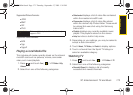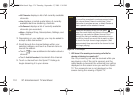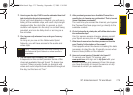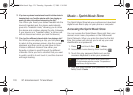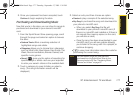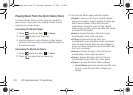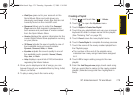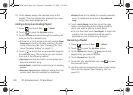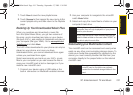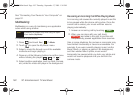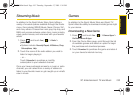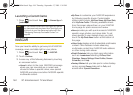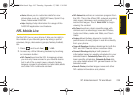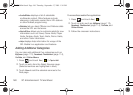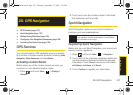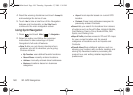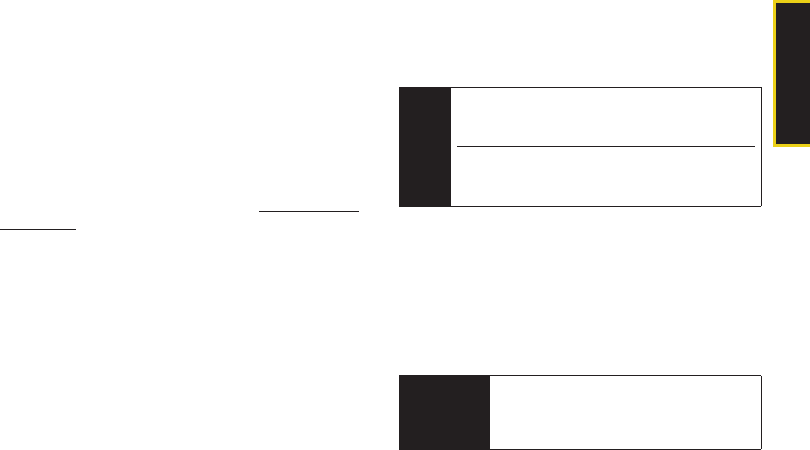
TV and Music
3C. Entertainment: TV and Music 181
7. Touch Done to save the new playlist name.
8. Touch Rename to then assign the new name to the
current playlist entry and then return to the Playlists
page.
Backing Up Your Downloaded Music Files
When you purchase and download a music file
from the Sprint Music Store, you get two versions of
the song: one to download and play on your device
(file type: AAC+), and another to download and play on
your computer (file type: WMA). Go to
www.sprint.com/
digitallounge and click Music.
The AAC+ files downloaded to your phone can only be
played on your phone, and once you have
downloaded them, you cannot download them again
unless you purchase them again.
Sprint recommends you back up your AAC+ music
files to your computer so you can access the files in
case your microSD card is lost or damaged, or if you
install a new microSD card.
1. Connect your device using a USB cable or the
built-in connection on Bluetooth-enabled devices.
2. Use your computer to navigate to the microSD
card’s
Music folder.
3. Select and copy the music files to a folder on your
computer’s hard drive.
Sideloading your Multimedia Content
The microSD card can be accessed and used just as
easily as any other communicating storage device. To
make your media files accessible for playback by the
device, you must correctly transfer the files from your
computer directly to the proper folder on the internal
microSD card.
Note
Although you can store AAC+ files on your
computer, they will only be playable on your phone
and on your account.
If you copy the files to a new microSD card, you will
need to create a folder on the card called “MUSIC” to
be able to play the music files.
Important
It is recommended that you format your
microSD card so the device can properly
created the four default storage folders on the
card.
M800Mini.book Page 181 Thursday, September 17, 2009 1:36 PM