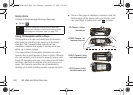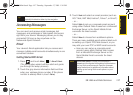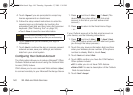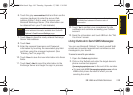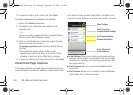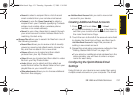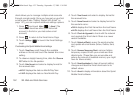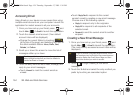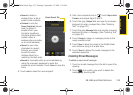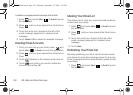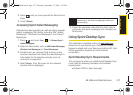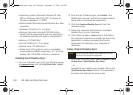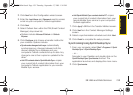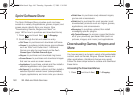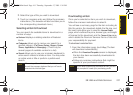154 3B. Web and Data Services
Accessing Email
Using Email on your device is even easier than using
multiple email accounts on your computer. Launch the
application for instant access to all your accounts.
1. Once you have set up your Email, press and
touch
Main () > Email to launch the application.
2. Touch the desired email account. (Your default
account inbox will be displayed.)
Ⅲ Change the current folder by touching
(at the top of the page) and selecting from one of
the other available folders:
Inbox, Drafts, Sent,
Deleted, or Outbox.
3. Scroll up or down the screen to move the list of
messages either up or down.
4. Touch an entry from the list to read, manage, and
reply to your email messages.
Ⅲ Touch Unread to mark the current email as
unread.
Ⅲ Touch Reply/Fwd to respond to the current
sender’s email by creating a new email message.
Choose one of the following options:
● Reply to respond only to the originator.
● Reply All to respond to all recipients of the
selected email.
● Forward to send the current email to another
recipient.
Creating a New Email Message
1. Once you have set up your Email, press and
touch
Main () > Email to launch the application.
(The most recently accessed account inbox will be
displayed.)
2. Touch to begin creating a new email
message.
3. Touch the To field and select the entry method you
prefer by touching an associated option:
Note
Touching multiple envelope icons allows you to
select multiple entries that can then be deleted or
marked as Read or Unread.
---- Folder
Tip
To go to another configured email account, touch
the envelope icon to the left of the current account
name to display the Email Home Page, and then
touch the account you wish to access.
M800Mini.book Page 154 Thursday, September 17, 2009 1:36 PM