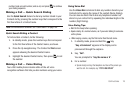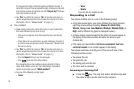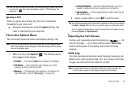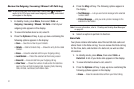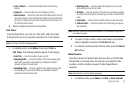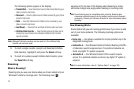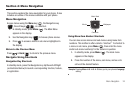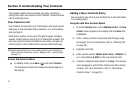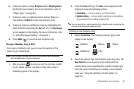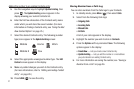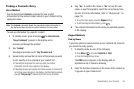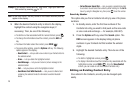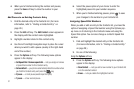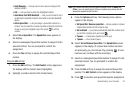Understanding Your Contacts 26
6.
If desired, select a unique
Ringtone
and/or
MsgRingtone
to
identify this new Contact. (For more information, refer to
“Ringer Type” on page 92.)
7. If desired, enter an additional phone number (
Fax
) or e-
mail address (
E-Mail 2
) for the new Contacts entry.
8. If desired, select an identifying image by highlighting the
photo ID field and pressing the
Set
soft key. The
My Images
screen appears in the display. (For more information, refer
to “Using My Images Gallery” on page 67.)
9. Press
SAVE
( ) to save the new Contacts entry.
Saving a Number from a Call
Once you’ve finished a call, you can save the number of the
caller to your Contacts list.
Note:
If the call was incoming and Caller ID information was unavailable,
then the
Save
option is also unavailable.
1. After you press to end your call, the call time, length
of call, phone number, and name of the other party (if
available) appear in the display.
2. Press the
Save
soft key. The
Save
screen appears in the
display showing the following options:
•Create New
— Lets you create a new Contacts entry.
• Update Existing
— Lets you add the number or e-mail address
you just entered to an existing Contacts entry.
Tip:
You can also store a phone number from standby mode by entering the
number, and pressing the
Save
soft key.
Creating a new Contacts entry:
3. Select
Create New
. The following (number type) icons
appear in the display:
4. Select the number type that matches your new entry. The
New Contact
screen appears in the display with the
number being save populating the selected number type
field. (For more information on creating a new Contacts
entry, see “Using the Add New Contact Option” on
page 25.)
Mobile Home Work
Mobile 2
Fax