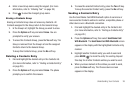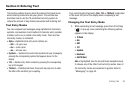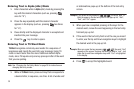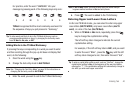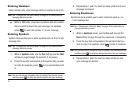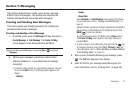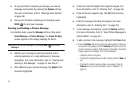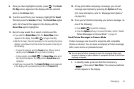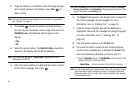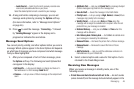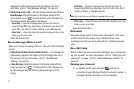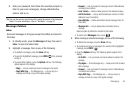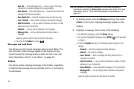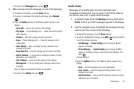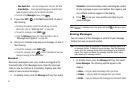Messaging 44
9.
Once you have highlighted a photo, press . The
Create
Pic Msg
screen appears in the display with the selected
photo in the
Picture
field.
10. To add a sound file to your message, highlight the
Sound
filed and press the
Sounds
soft key. The
Record New
option
and a list of sound files appear in the display with the
Record New
option highlighted.
11. Record a new sound file or select a listed sound file.
•
If you select the
Record New
option, the
Record New
screen
appears in the display. Press
REC
( ) to begin recording.
•
Wait for the beep, then start speaking. As it is recording the phone
displays a countdown timer that shows the seconds remaining for
the recording.
–
To pause the recording, press the
Pause
soft key. When a memo is
paused, press the
Resume
soft key to continue recording.
–
To stop recording, press
SAVE
( ). The
Record New
option and a
list of sound files appear in the display with the
Record New
option
highlighted.
•
Select your new sound file. The
Create Pic Msg
screen reappears
in the display with your selected sound file in the
Sound
field.
12. At any point while composing a message, you can set
message send options by pressing the
Options
soft key.
(For more information, refer to “Message Send Options”
on page 46.)
13. Once you’re finished composing your picture message, do
one of the following:
•
Press
SEND
(
)
to send the message.
•
Press the
Options
soft key. For more information, refer to
“Send
Picture Messages in Camera Mode”
on page 44.
Send Picture Messages in Camera Mode
Picture messages can be sent to recipients with compatible
phones or devices. You can even accompany a Picture message
with a voice memo or preloaded sound.
Tip:
You can send a Picture message to up to ten recipients. Enter each
recipient’s address or phone number in a separate
To
field of the Picture
message composer.
1. In standby mode, press and hold the Camera key
(), then select
Take Photo
. The camera viewfinder
screen appears in the display.