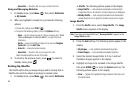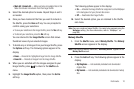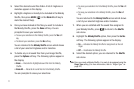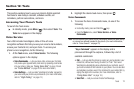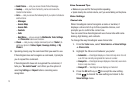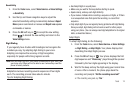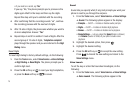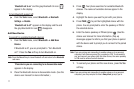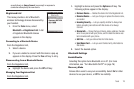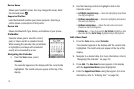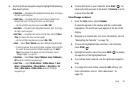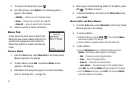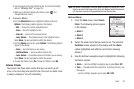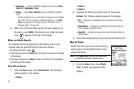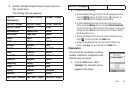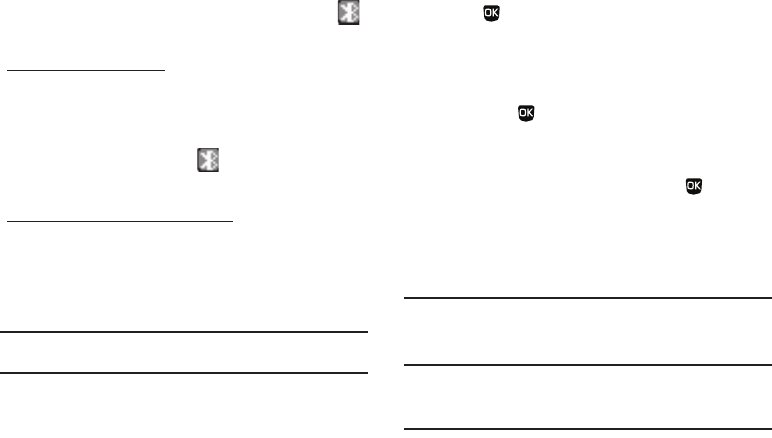
77
“
Bluetooth set to on
” and the gray Bluetooth On icon ( )
appear in the display.
To turn Bluetooth support off:
ᮣ
From the
Tools
menu, select Bluetooth ➔
Bluetooth
Settings
➔
Disable
.
“
Bluetooth set to off
” appears in the display and the and
the gray Bluetooth On icon ( ) disappears.
Add New Device
To search for available Bluetooth devices:
1. From the
Tools
menu, select Bluetooth ➔ Add New
Device.
If Bluetooth is off, you are prompted to “Turn Bluetooth
on?”. Press the Yes soft key to turn Bluetooth on.
Note:
Press the No soft key to leave Bluetooth off and return to the
Bluetooth
sub menu.
“
Place device you are connecting to in discoverable mode
”
appears in the display.
2. Place the Bluetooth device in discoverable mode. (See the
device user manual for more information.)
3. Press . Your phone searches for available Bluetooth
devices. The names of available devices appear in the
display.
4. Highlight the device you want to pair with your phone.
5. Press PAIR ( ) to pair the highlighted device with the
phone. You are prompted to enter the passkey or PIN for
the selected device.
6. Enter the device passkey or PIN and press . (See the
device user manual for more information.) Pop-up
messages appear to inform you that your phone is paired
with the device and to prompt you to connect to the paired
device.
Note:
If you are pairing and connecting to another phone or to a personal
computer, both devices prompt for a passkey or PIN. To successfully
pair and connect your phone with the other device, the same passkey
or PIN must be entered on both devices.
7. To connect your phone and the new device, press the
Yes
soft key.
Note:
If you are pairing and connecting to another phone or to a personal
computer, you are prompted to select
Always Ask
(prompt you to