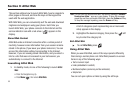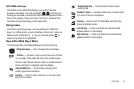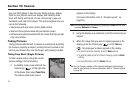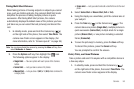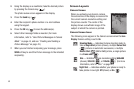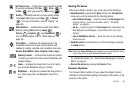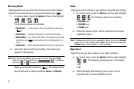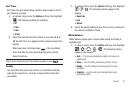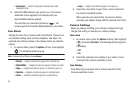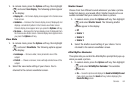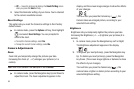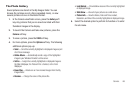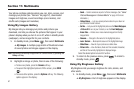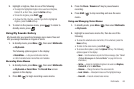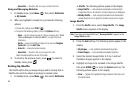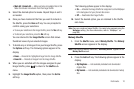63
• Fluorescent
— Use this setting when taking photos under
fluorescent lights.
2. Select the White Balance you wish to use. The camera
viewfinder screen appears in the display with your
selected White Balance applied.
The next time you press the Camera key ( ), the
camera applies the selected White Balance to your photo.
Color Effects
Change the look of your pictures with Color Effects. Choose from
six available settings such as Green, Negative, and Sepia. The
selected color effect previews in the display before you take the
picture.
1. In camera mode, press the
Options
soft key, then highlight
. The following options pop-up:
Note:
To disable Color Effects, choose
Normal
.
•Normal
— Subjects and pictures appear with a normal hue.
•Black&White
— Subjects and pictures appear in black and white.
•Sepia
— Subjects and pictures appear in a brownish-gray hue.
•Negative
— Subjects and pictures appear in inverted colors.
• Green
— Subjects and pictures appear in a greenish hue.
• Aqua
— Subjects and pictures appear in an aqua hue.
2. Select the color effect of your choice. You’re returned to
the camera viewfinder screen.
When you take your next picture, the phone’s display
previews your subject image with the selected color effect.
Camera Settings
When you change a setting, your change is retained until you
change that setting or reset all your camera settings.
Auto Save
1. In camera mode, press the
Options
soft key, then highlight
( ) and select
Auto Save
. The following options appear in
the display:
•Off
•On
2. Select the automatic save setting of your choice. You’re
returned to the camera viewfinder screen.
Icon Display
View Mode lets you quickly add or remove elements of the
Camera viewfinder screen.