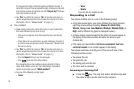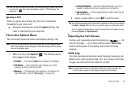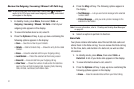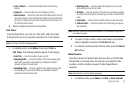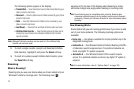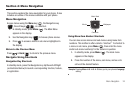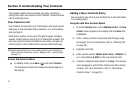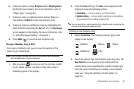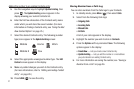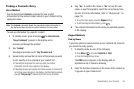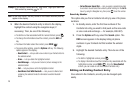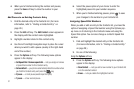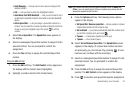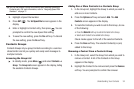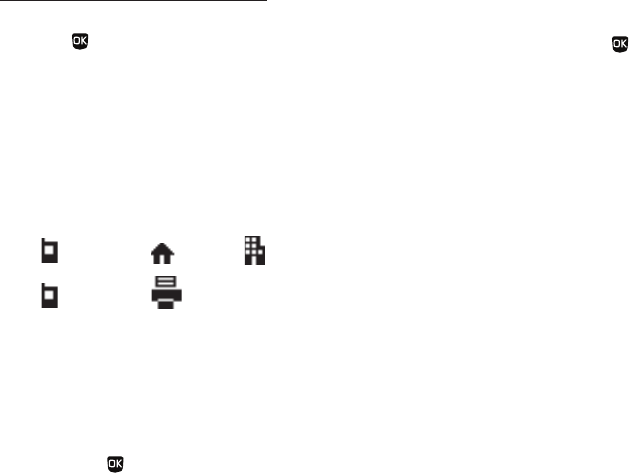
27
Adding the number to an existing Contacts entry:
5. Use the navigation keys to highlight
Update Existing
, then
press . The
Update Existing
screen appears in the
display showing your current Contacts list.
6. Enter the first few characters of the Contacts entry name
under which you will store the saved number. (For more
information on finding a Contacts entry, see “Using the Add
New Contact Option” on page 25.)
7. Select the desired Contacts entry. The following (number
type) icons appear in the
Update Existing
screen:
8. Select the appropriate unassigned number type. The
Edit
Contact
screen appears in the display.
9. Make any added changes you wish to the Contacts entry.
(For more information, refer to “Editing an Existing Contact
Entry” on page 29.)
10. Press
SAVE
( ) to save the entry.
Storing Number from a Calls Log
You can store numbers from the Calls logs to your Contacts.
1. In standby mode, press
Menu
( ), then select
Calls
.
2. Select from the following Calls logs:
• Outgoing Calls
• Incoming Calls
•Missed Calls
• All Calls
A list of your calls appears in the display.
3. Highlight the number you wish to store in
Contacts
.
4. Press the
Options
soft key and select
Save
. The following
options appear in the display:
•Create New
— Lets you create a new Contacts entry.
• Update Existing
— Lets you add the number or e-mail address
you just entered to an existing Contacts entry.
5. For more information on saving the number, see “Saving a
Number from a Call” on page 26.
Mobile Home Work
Mobile 2
Fax