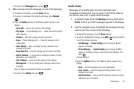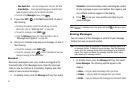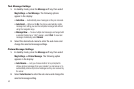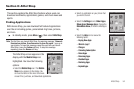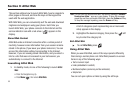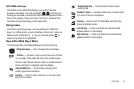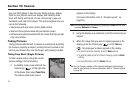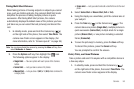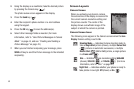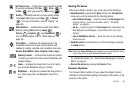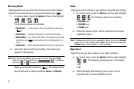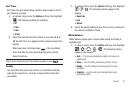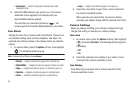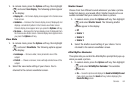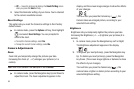Camera 58
Taking Multi Shot Pictures
When taking pictures of moving subjects or subjects you cannot
pose, such as children and pets, the camera’s Multi Shot mode
simplifies the process of taking multiple pictures in quick
succession. After taking Multi Shot pictures, the camera
automatically displays thumbnail views of the pictures you have
just taken so you can select the best picture(s) and discard the
rest.
1. In standby mode, press and hold the Camera key ( )
on the right side of the phone, then select
Take Photo
. The
camera view finder screen appears in the display. (For
more information, refer to “Screen Layouts” on page 59.)
Note:
You can also activate the camera by pressing the
Menu
soft key, then
select
Multimedia
➔
Camera
.
2. Press the
Options
soft key, then highlight the icon.
The following options appear in the display:
• Single Shot
— Take one photo with each press of the Camera
button.
•Series Shot
— Lets you take a series of 5 photos.
•Mosaic Shot
— Lets you take 4 (
2x2
) or 9 (
3x3
) shots combined in
a single photo.
•Frame shot
— Lets you select and add a colorful frame to the next
photo.
3. Select
Series Shot
or
Mosaic Shot
(
2x2
or
3x3
).
4. Using the display as a viewfinder, point the camera lens at
your subject.
5. Press the
Take
key ( ) or the Camera key ( ). The
camera takes one picture (
Single Shot
), multiple pictures in
quick succession (
Series Shot
), multiple shots for a single
picture (
Mosaic Shot
), or one picture including a selected
frame (
Frame shot
).
6. To save the picture(s) to memory, press the
Save
soft key.
To discard the pictures, press the
Cancel
soft key.
You are prompted to confirm the erasure.
Point, Click, and Send Pictures
Take a picture and send it to anyone with a compatible device in
a few easy steps.
1. In standby mode, press and hold the Camera key ( )
on the right side of the phone, then select
Take Photo
. The
camera view finder screen appears in the display.