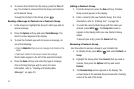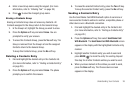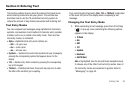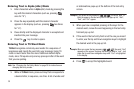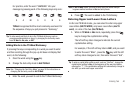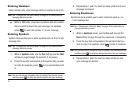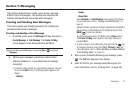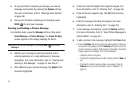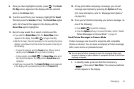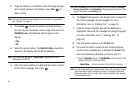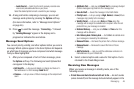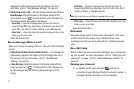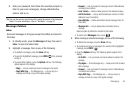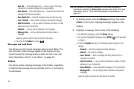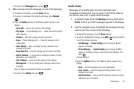43
5.
At any point while composing a message, you can set
message send options by pressing the
Options
soft key.
(For more information, refer to “Message Send Options”
on page 46.)
6. Once you’re finished composing your message, press
SEND
( ) to send your message.
Creating and Sending a Picture Message
1.In standby mode, press the
Message
soft key, then select
Create Message
➔
Picture Message
. The
Create Pic Msg
screen appears in the display showing the
To
list.
Tip:
You can also access Messages by pressing
Menu
( ) and select
Messages
.
2. Address your message by selecting contacts and/or
entering number(s) or e-mail address(es) of message
recipient(s). (For more information, refer to “Creating and
Sending a Text Message” on page 42. See Step 2.)
3. After addressing your picture message, the
Subject
field
becomes highlighted.
4. If desired, enter the Subject text using the keypad. (For
more information, refer to “Entering Text” on page 38.)
5. Press the Down navigation key. The
Text
field becomes
highlighted.
6. Enter the message text using the keypad. (For more
information, refer to “Entering Text” on page 38.)
7. To set message send options, press the
Options
soft key.
(For more information, refer to “Send Picture Messages in
Camera Mode” on page 44.)
8. To add a picture to the message, highlight the
Picture
field.
•
Press the
Picture
soft key to access the picture gallery. If there are
no pictures in the gallery, press the
Camera
soft key to launch the
camera, then take a picture. With pictures in the gallery, thumbnail
images appear in the display. Then, do the following:
–
Highlight a picture in the gallery.
–
To expand the highlighted picture to fill the display, Press the
View
soft
key.
–
To activate the phone’s camera and take a new picture, Press the
Camera
soft key. (For more information, refer to
“Camera”
on
page 57.)