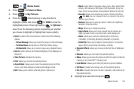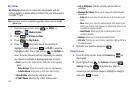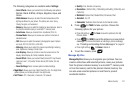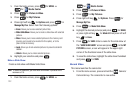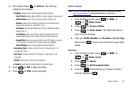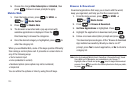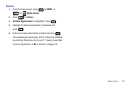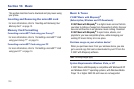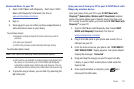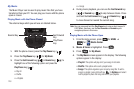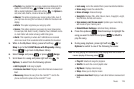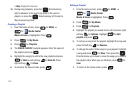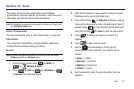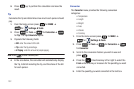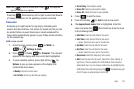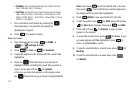Music 127
Download Music to your PC
1. Open V CAST Music with Rhapsody. Don’t have V CAST
Music with Rhapsody? Download it for free at
www.verizonwireless.com/music.
2. Sign in.
3. Once logged in you can either purchase songs/albums or
add subscription music to your library.
To purchase music:
•
Browse the catalog and select the track or album you wish to
purchase.
•
Re-enter your password.
•
Confirm the purchase and the download will begin shortly.
To add subscription music:
Note:
V CAST Music with Rhapsody monthly subscription required.
•
Add music to your collection by simply dragging and dropping it to
My Library or, if connected, your V CAST Music with Rhapsody
subscription capable device (both found under Sources). This can
also easily be done by clicking on the Add button next to each song.
4. To play the song or album, you can find it by selecting the
My Library tab.
Sync your music from your PC to your V CAST Music with
Rhapsody wireless device
Sync your music from your PC to your
V CAST Music with
Rhapsody
®
(Subscription, Wireless and PC Downloads)
wireless
phone.This option allows you to transfer music files from your
PC. In order to use this option, you must install
V CAST Music with
Rhapsody
®
on your PC.
1. Open V CAST Music with Rhapsody. Don’t have
V CAST
MUSIC with Rhapsody?
Download it for free at:
www.verizonwireless.com/music
2. Plug in the USB cable to your phone and connect it to a
USB port on your PC.
3. From the main screen on your phone, the “
SYNC MUSIC V
CAST MOBILE PHONE
” display appears. Your phone should
display the message: “
Connected
”.
4. Drag and drop the song(s) you want to sync from My
Library, to your V CAST mobile phone, listed under the
Sources tab.
5. Once synchronization is complete, press and
disconnect the USB cable.