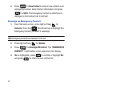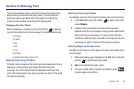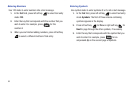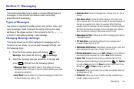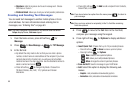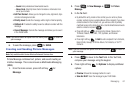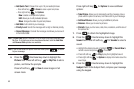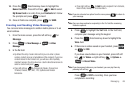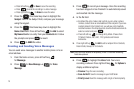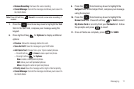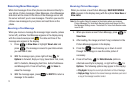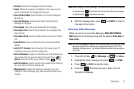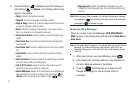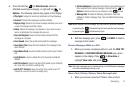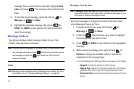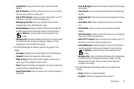70
•
Press left soft key for
Save
to save the recording.
•
Press to send the recording in a video message.
•
Press right soft key for
Erase
to erase the video.
7. Press the
Directional key down to highlight the
Subject field. In the Subject field, compose your message
using the keypad.
8. Press the
Directional key down to highlight the
Name Card field. Press left soft key for Add to select
My Name Card or an entry from your Contacts list. Follow
the prompts and press to insert.
9. Press
to
SEND
the video.
Creating and Sending Voice Messages
You can send voice messages to another mobile phone or to an
email address.
1. From the home screen, press left soft key
for Message.
2. Press
for
New Message
➔ for
Voice
Message
.
3. Press to record your message. Once the recording
has been stopped or has finished it is automatically saved
and inserted into the message.
4. In the
To:
field:
•
By default the entry mode is Abc so that you can enter a phone
number, contact name or email address of the recipient. If you have
contacts stored in the Contact List, you will see a list of partially
matched names in the drop down box. Use the directional arrows to
select a contact and press
.
•
Press left soft key , to change Entry Mode. Choose from
T9 Word, Palabra, Abc, ABC, 123, Symbols and Domain
Extensions.
5.
Press right soft key for
Add
to add a recipient From Contacts,
Recent Calls, Groups, or To Contacts.
Note:
Once you have entered a recipient(s) in the To: field the remaining
fields are optional.
6. Press to highlight the
Voice
field. Your voice
recording is shown. Press right soft key for
Options
to
display additional options:
•Preview
: Plays the voice recording.
• Save As Draft
: Save the message to your Draft folder.
• Priority Level
: Send the message with a High or Normal priority.