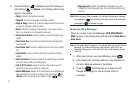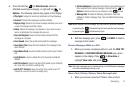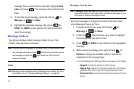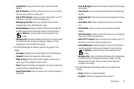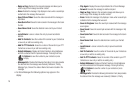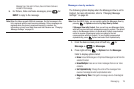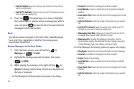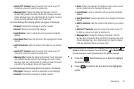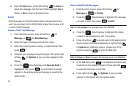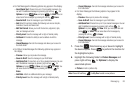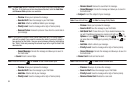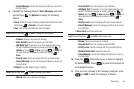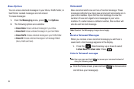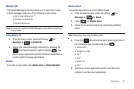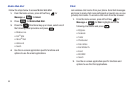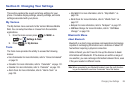82
6.
From the Sent menu, press left soft key for Erase to
delete the message from the Sent folder. Highlight Yes to
delete, or No to return to the Sent menu.
Drafts
Draft messages are those that have been composed but never
sent. You can return to the Drafts folder at any time to view, edit,
or send a draft message.
Create a Draft Text Message
1. From the home screen, press left soft key for
Message ➔ for New Message.
2. Select the type of message you want to create.
3. Enter the recipient phone number, or email address then
press .
4. Compose your message using the keypad, then press right
soft key for Options. A pop-up menu appears in the
display.
5. Press the
Directional key until Save As Draft is
highlighted, then press . A confirmation message
appears in the display and your message is saved to the
Drafts folder.
View and Edit Draft Messages
1. From the home screen, press left soft key for
Message ➔ for Drafts.
2. Press the
Directional key to highlight the message
you wish to view, then press for EDIT.
Note:
For
text message
s, the message opens in the To field.
3. Press the
Directional key to highlight the phone
number or email address to edit, if necessary.
4. Press left soft key to quickly cycle to the desired entry
mode (except for Domain Extensions) or right soft key
for Options for additional options. Choose any of the
options and press to enter the
Text
field.
Note:
For
Picture
and
Voice
messages, the message opens in the Text field.
5. In the
Text
field, press to backspace and delete any
characters in the display, if desired. Press and hold
to erase all characters in the field.
6. Press right soft key for Options. A pop-up menu
appears in the display with the options listed.