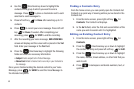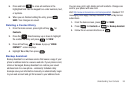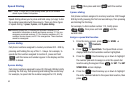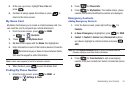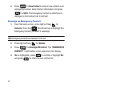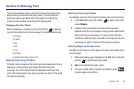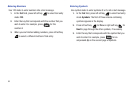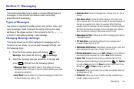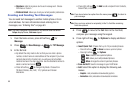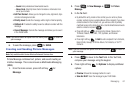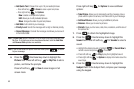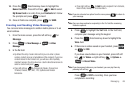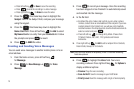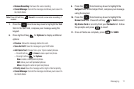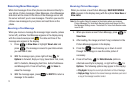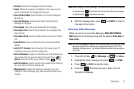66
• Signature
: Adds the signature text to each message sent. Choose
from None or Custom.
• Preferred Email
: Allows you to set your email provider preferences.
Creating and Sending Text Messages
You can send text messages to another mobile phone or to an
email address. For more information about entering text in
messages, see “Entering Text” on page 63.
Note:
The menu navigation instructions for this section uses the default
Eclipse
display theme,
Grid menu
layout.
1. From the home screen, press left soft key for
Message.
2. Press for
New Message
➔ for
TXT Message
.
3. In the
To:
field:
•
By default the entry mode is Abc so that you can enter a phone
number, contact name or email address of the recipient. If you have
contacts stored in the Contact List, you will see a list of partially
matched names in the drop down box. Use the directional arrows to
select a contact and press
.
•
Press left soft key to change Entry Mode. Choose from
T9 Word, Palabra, Abc, ABC, 123, Symbols and Domain
Extensions.
•
Press right soft key for
Add
to add a recipient From Contacts,
Recent Calls, or Groups.
Note:
If you do not select an option from the menu press to return to
your message.
Note:
Once you have entered a recipient(s) in the To: field the remaining
fields are optional.
4. Press to move to the
Text
field. In the Text field,
compose your message using the keypad.
5. Press right soft key for Options to display additional
options:
• Insert Quick Text
: Choose from up to 19 pre-loaded phrases.
–
Press left soft key
for
Erase
to erase a quick text phrase.
–
Press right soft key
for
Options
:
New
: creates a new quick text phrase.
Edit
: allows you to edit preloaded phrases.
Move
: changes the order of quick text phrases.
• Save As Draft
: Save the message to your Draft folder.
•Add
: Select this option to display the following sub-
menus:
–
Graphic
: Lists preloaded and downloaded graphics.
–
Animation
: Lists preloaded and downloaded animations.