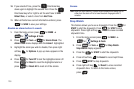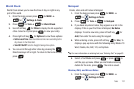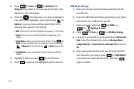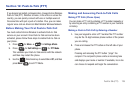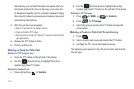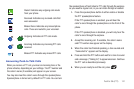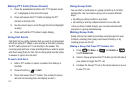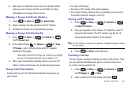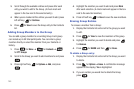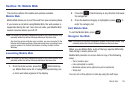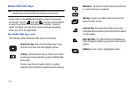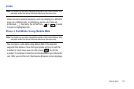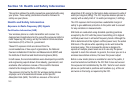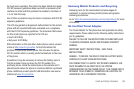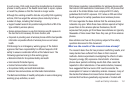144
3.
Scroll through the available entries and press after each
entry you want to add to the Group. (A check mark will
appear in the box next to the selected entry.)
4. When you’ve marked all the entries you want to add, press
left soft key for
Continue
.
5. Press for
Save
to save the Group entry to the Contacts
list.
Adding Group Members to the Group
You can add a group member to an existing Group. Each group
can include up to 50 total participants. You can enter a group
member directly or select the member from your Contacts or
History.
1. Press for
Menu
➔ for
Contacts
➔
for
PTT Groups
.
2. Scroll to the Group you want to add members to and press
.
3. Press right soft key for
Options
➔
Add
, and press
.
4. Highlight the member you want to add and press
Mark
after each selection. (A check mark will appear in the box
next to the selected member.)
5. Press left soft key for
Done
to save the new members.
Erasing Group Entries
To remove a member from a Group:
1. Display the Contacts list and scroll to the group you want
to edit.
2. Press for
View
to view the members of the group.
3. Highlight the member you want to delete and press
for
Remove
.
4. Press for MARK and then for Done.
To delete a Group entry:
1. Display the Contacts list and scroll to the Group you want
to delete.
2. Press for
Options
➔
Erase
. A confirmation message
appears in the display; Yes is highlighted.
3. If you are certain you would like to delete the Group,
press .