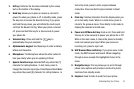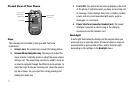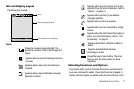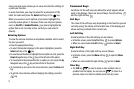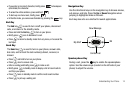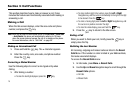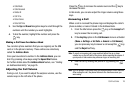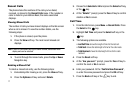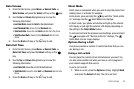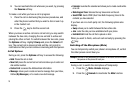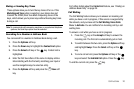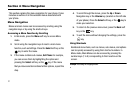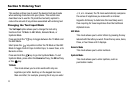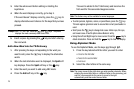Call Functions 18
Data Volume
1. From the Idle Screen, press Menu ➔ Recent Calls ➔
Data Volume and press the Select soft key or the key.
2. Use the Up and Down Navigation keys to view the
following information:
•Last Sent Data
: shows the
Total
for the data last sent.
• Last Received Data
:
shows the last
Received
data.
•Total Sent Data
: shows the total
Sent
and data from the phone.
• Total Received Data
: shows the total
Received
data from the
phone.
3. Press the Back soft key or the key to end.
Data Call Time
1. From the Idle Screen, press Menu ➔ Recent Calls ➔
Data Call Time and press the Select soft key or the
key.
2. Use the Up and Down Navigation keys to view the
following information:
• Last Data Call
: shows the
total
for the data last sent.
• Total Data Call
: shows the total
Sent
and
Received
data from the
phone.
3. Press the Back soft key or the key to end.
Silent Mode
Silent mode is convenient when you wish to stop the phone from
making noise, in a theater for example.
In Idle mode, press and hold the key until the “Silent profile
on” message and the Silent Mode icon displays.
In Silent mode, your phone will vibrate and light up the external
LCD display or just light the external LCD display depending on
the setting in the Silent Mode feature.
To exit and reactivate the previous sound settings, press and hold
the key again until “Normal profile On” displays. The
Silent Mode icon no longer displays.
Options During a Call
Your phone provides a number of control functions that you can
use during a call.
Putting a Call on Hold
You can place the current call on hold whenever you want. You
can also make another call while you have a call in progress if
your network supports this service.
To put a call on hold:
1. While on a call, press the Options soft key. Highlight Hold
and press the Select soft key. The call is on hold.