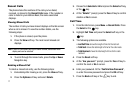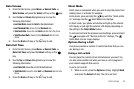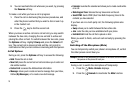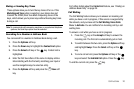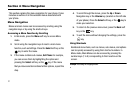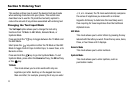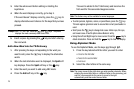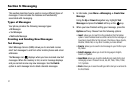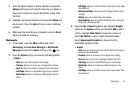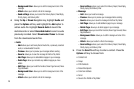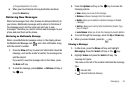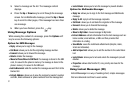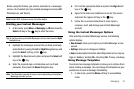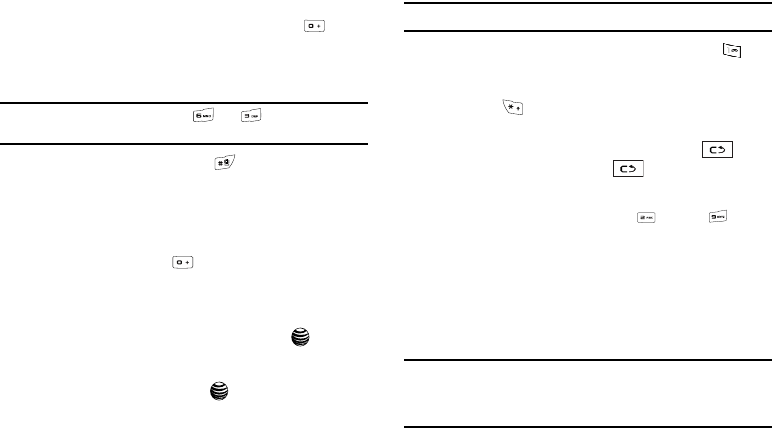
25
3.
Enter the whole word before editing or deleting the
keystrokes.
4. When the word displays correctly, go to step 5.
If the word doesn’t display correctly, press the key to
display alternative word choices for the keys that you have
pressed.
Example:
Both “Of” and “Me” have the and keys. The phone
displays the most commonly used choice first.
5. Insert a space by pressing the key and start entering
the next word.
Add a New Word into the T9 Dictionary
1. After pressing the keys corresponding to the word you
want to add, press the key to display the alternative
words.
2. When the last alternative word is displayed, the Spell soft
key displays. Press the Spell soft key or the key.
3. Enter the word you want to add using ABC mode.
4. Press the Add soft key or the key.
The word is added to the T9 dictionary and becomes the
first word for the associated keypress series.
Note:
This feature may not be available for some languages.
•
To enter periods, hyphens, colons, or parenthesis, press the key.
T9 mode applies grammar rules to ensure that correct punctuation is
used.
•
Short press the key to change text cases: Initial caps, All caps,
and Lower case. A fourth option allows Numeric entry.
•
Using the Left and Right keys to move cursor. Press the key to
delete characters. Press and hold the key to clear the display.
Using Alphabet Mode
To use the Alphabet Mode, use the keys through .
1. Press the key labeled with the letter you want to enter:
•
Once for the first letter
•
Twice for the second letter
•
And so on
2. Select the other letters in the same way.
Note:
The cursor moves to the right when you enter another character. When
entering the same letter twice or a different letter on the same key, just
wait for a few seconds for the cursor to move to the right
automatically, and then enter the next letter.