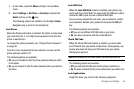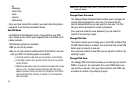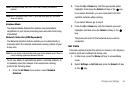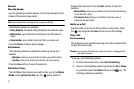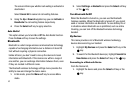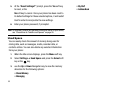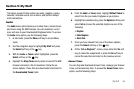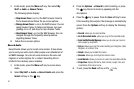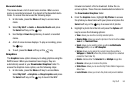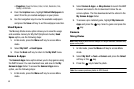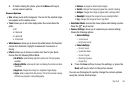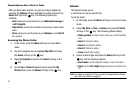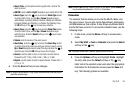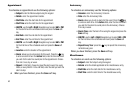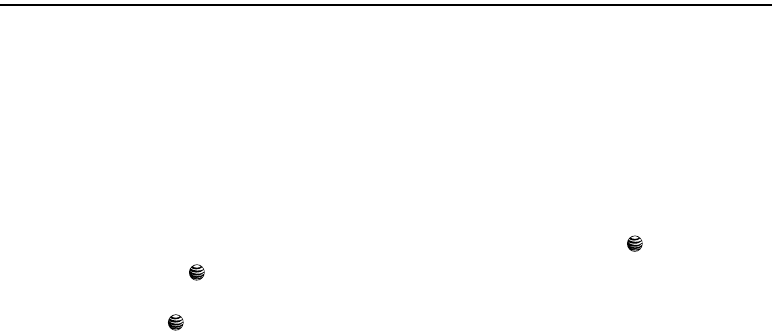
My Stuff 56
Section 9: My Stuff
The topics covered in this section are audio, graphics, games,
calendar, schedule events, set an alarm, and perform simple
math calculations.
Audio
The
Audio
menu option allows you to shop tones, answer tones,
and music using the WAP browser. You can download, record
new, and save to your Downloaded Ringtones folder. To access
the
Audio
menu option, use the following steps:
1. In Idle mode, press the Menu soft key to access Menu
mode.
2. Use the navigation keys to highlight My Stuff and press
the Select soft key or the key.
3. With the
Audio
➔ Tones option highlighted, press the
Select soft key or the key.
4. Highlight the Shop Tones menu option to launch the WAP
browser and select a file to download. Follow the on-
screen options. These files are downloaded and stored in
the Downloaded Tones folder.
5. From the
Audio
➔ Tones menu, highlight Default Tones to
select from the pre-loaded ringtones on your phone.
6. Highlight an available entry, press the Options soft key and
select
Set as
to save the selected ringtone as one of the
following:
•Ringtone
• Caller Ringtone
• Alarm Tone
7. Once you have chosen from one of the above options,
press the Select soft key or the key.
8. At the “
Set as Ringtone?
” screen, press either the
Yes
soft
key (to make the assignment) or press the
No
soft key to
cancel the selection and return to the previous screen.
Answer Tones
You can shop and download Answer Tones, manage your Answer
Tones, and access Help files. To access the
Answer Tones
menu
option, use the following steps: