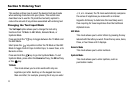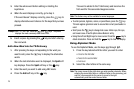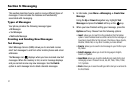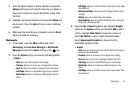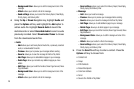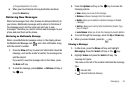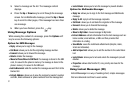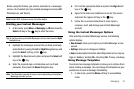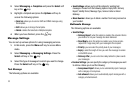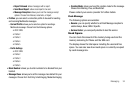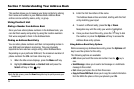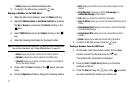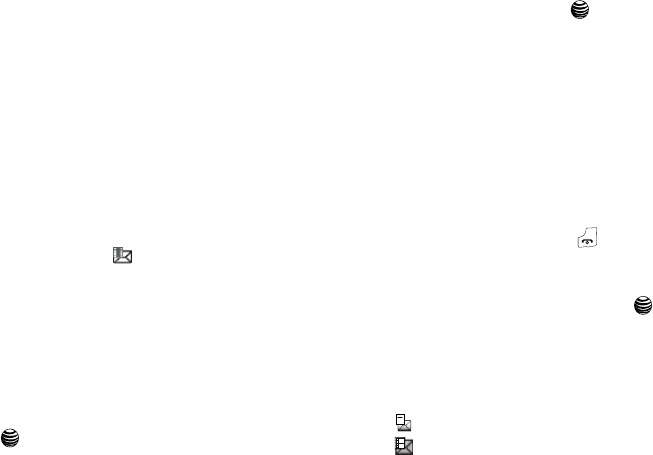
Messaging 30
•
Change Recipients to Cc or Bcc
6. When you have finished entering destination numbers,
press the Send key.
Retrieving New Messages
While text messages from other phones are delivered directly to
your phone, Multimedia messages will be stored in the Inbox of
the message server and the server will alert you to new
messages. Therefore you need to retrieve new messages to your
phone and read them on the phone.
Retrieving an Multimedia Message
When a new Multimedia message comes in, the display shows
the Multimedia Message icon ( ) and a text notification along
with the sender’s number.
1. Press the View soft key to view brief information about the
message, such as the sender’s number, the message size,
and the subject.
If you want to view the message later in the Inbox, press
the Back soft key.
2. To view the message, press
Options
➔
Retrieve
soft key or
the key.
3. Press the Options soft key or the key to access the
following options:
•
View
: allows you to view to the message.
•
Retrieve
: retrieves messages from the network.
•
Delete
:
allows you to delete the selected message or Multiple
messages.
•
Sort by
: allows you to sort by Date, Read/Unread, Sender, Type,
Size, or Subject.
•
Lock/Unlock
: allows you to lock the message to prevent deletion.
4. To scroll through the message, press the Up or Down key.
5. When you have finished, press the key.
Viewing a Message
1. In Idle mode, press the Menu soft key and highlight
Messaging. Press the Select soft key or the key.
2. Highlight Inbox and press the
Select
soft key. The
message list opens.
The icons on the left of the number indicates the message
type.
•
: indicates SMS
•
: indicates Multimedia Message