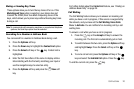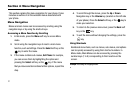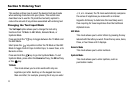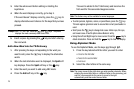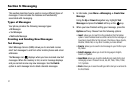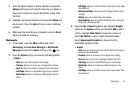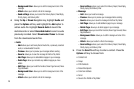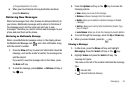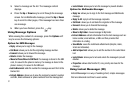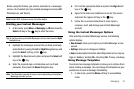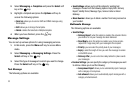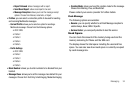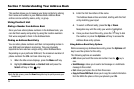Messaging 28
3.
Enter the phone number or phone numbers or press the
Options soft key to find contacts stored on your phone in
these lists: Contact List, Recent Recipients, Group, FDN
Contacts.
4. Highlight your number selection and press the Check soft
key to select. Press the Add soft key to select additional
numbers.
5. When you have selected your recipients, press the Send
soft key to send the message.
Multimedia
1. In Idle mode, press the Menu softkey and select
Messaging ➔ Create New Message ➔ Multimedia
Message and press the Select soft key or the key.
2. Press the
Options
soft key to view the following options:
• Subject
– Add
:
allows you to add a subject to the message.
– Preview
: allows you to preview your messages before sending.
– Save to
: allows you to save the message to Drafts or My Folder.
– Add Page
: allows you to add additional pages to your message.
–
Delete Page
: allows you to delete any additional pages you have
added.
– Edit Page
: allows you to edit the Duration, Move Page Forward, Move
Page Backward.
– Background Color
: allows you to edit the background color of the
message.
– Attach
: allows you to attach a file to the message.
– Send settings
: allows you to select the Delivery Report, Read Reply,
Priority, Expiry, and Delivery After.
3. Using the Up or Down Navigation key, highlight Graphic
and press the
Options
soft key and highlight Add to add a
picture. Highlight Take Photo to launch the camera or
select My Photos to select a photo previously taken.
Select Downloaded Graphics to choose from the
downloaded graphics folder.
•
Graphic
– Add
:
allows you to add a graphic, take a photo, add from My Photos, or
a photo you have downloaded.
– Preview
: allows you to preview your messages before sending.
– Save to
: allows you to save the message to Drafts or My Folder.
– Add Page
: allows you to add additional pages to your message.
–
Delete Page
: allows you to delete any additional pages you have
added.
– Edit Page
: allows you to edit the Duration, Move Page Forward, Move
Page Backward.