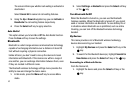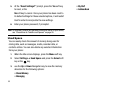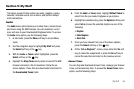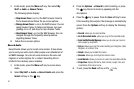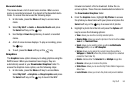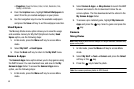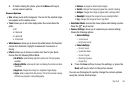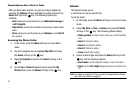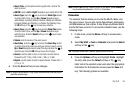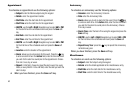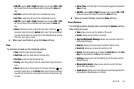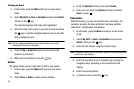My Stuff 60
4.
Or before taking the photo, press the Menu soft key to
access camera options.
Camera Options
•
Size
: allows you to set the image size. The icon for the selected image
size appears on the capture screen
•
Timer
: allows you to set a time delay before the camera takes the
photo.
•
Off
•
3 Seconds
•
5 Seconds
•
10 Seconds
• White Balance
: allows you to choose the white balance for the photo,
choose from Automatic, Daylight, Incandescent, Fluorescent, or
Cloudy.
•
Effects
: allows you to choose a custom color tone for your photo.
Choose from the following Effects Mode.
• No Effects
: automatically adjust the picture for the best quality
available.
• Black & White
: removes all color and display the picture as black
and white.
•Negative
: changes the image to a negative image display.
•Sepia
: adds a sepia tint to the picture. This is the common orange
tint that was popular in early photography.
•Emboss
: changes to reflect raised images.
•Sketch
: changes the image to appear like a sketch drawing.
•Antique
: changes the image to appear with a antique effect.
• Moonlight
: changes the image to have a moonlight effect.
•Fog
: changes the image to have a fog effect.
•
Viewfinder Mode
: removes the menu options when taking a picture.
Press the
key to access.
•
Camera Settings
: allows you to customize your camera settings.
Choose the following options:
• General Settings
–
Zoom Sound
–
Brightness Sound
• Camera Settings
–
Shutter Sound
–
Viewfinder Mode
–
Scene Program
–
Metering Exposure
–
Single Shot
5. Press the
Save
soft key to save the settings, or press the
Back soft key to return to the picture viewer.
You can use the keypad to quickly change the camera options
using the camera shortcut keys.