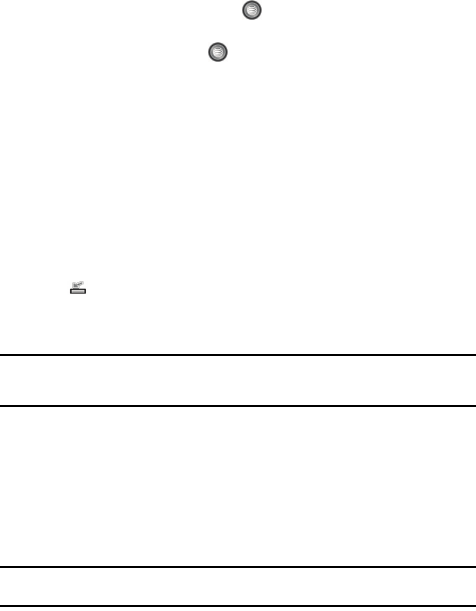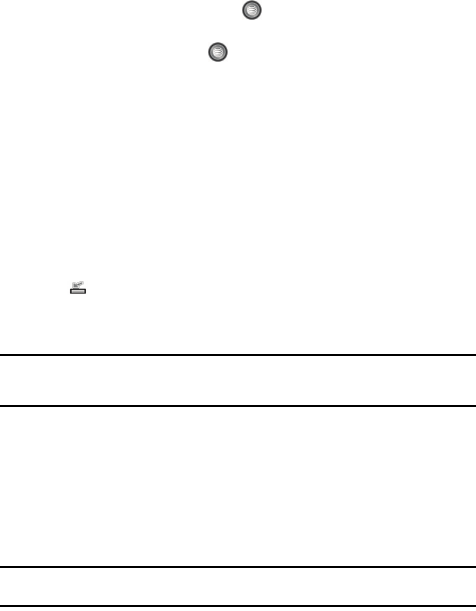
AT&T Music 102
Adding Music to your Handset
9. Use the Up or Down Navigation key to highlight Select USB Mode and
press the Select soft key or the key.
10. Use the Up or Down Navigation key to highlight Media Player and press
the Select soft key or the key.
11. Highlight the song you wish to download to the handset.
12. Using your right mouse button, click on the highlighted song and select
Transfer Track(s) to Portable Device from the drop-down menu. This
step begins the download process.
Transferring Music using Windows Media Player
A USB cable, microSD card, and a current version of the Windows Media Player are
required for this procedure.
1. Open Windows Media Player on your computer (version 10.0 or higher).
2. Use the USB adapter cable (sold separately) to connect the handset to the
target PC. When an active connection has been established, a USB icon
( ) appears on the phone.
3. Once the USB connection has been established, the handset displays
"Connected" and the computer screen then shows your device.
Note: If the target computer does not detect the newly connected handset or provide an MTP Player dialog
window on the PC screen, please follow steps 6 - 10 from the previous see "Transferring Music from
the Digital Music Stores" on page 101.
4. From within the Windows Media Player application, click on the Sync tab.
Previously downloaded songs are then listed on the left side of the
application.
5. Choose the destination location for the media files. The SGH-A727 Phone
and SGH-A727 Card entries both appear in a drop-down list on the right
side of the screen. This selection determines whether the audio files will be
synchronized with the Phone or with the inserted memory card.
Note: If there are no items present in the playlist, click the Edit Playlist button and begin adding the music
files from among the various media categories.
6. Click on the checkmark boxes (to the left of the song entry) to select the
song you want to synchronize to your handset.