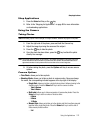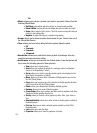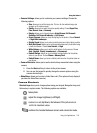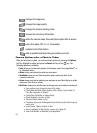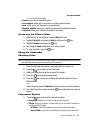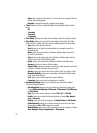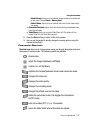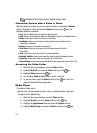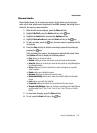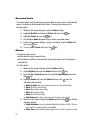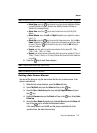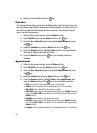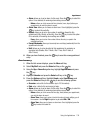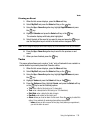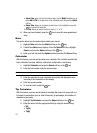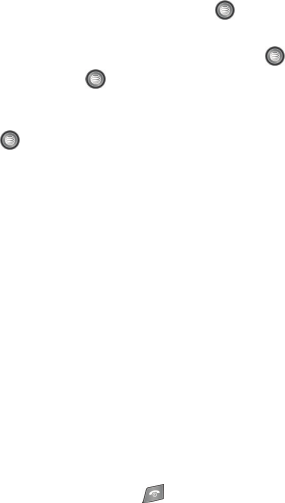
Using the Applications 130
Record Audio
Record Audio
Record Audio allows you to record voice memos. It also allows you to send your
audio clip to other people as an attachment of an MMS message. Recording time is
limited to free memory space available.
1. When the Idle screen displays, press the Menu soft key.
2. Highlight My Stuff, press the Select soft key or the key.
3. Highlight the Audio folder and press the Options soft key.
4. Highlight Record Audio and press the Select soft key or the key.
5. To start recording, press the key. Record a memo by speaking into the
microphone.
6. Press the Stop soft key to stop the recording or pause the recording by
pressing the key.
If the recording time expires, the message is automatically saved. Press
the Options soft key to display the following options:
•Play: allows you to play the memo.
•Record: allows you to save the current memo and begin another session.
•Send via: allows you to send your memo to other people by using Messages or
to a Bluetooth device.
•Set as: allows you to set the audio file as a voice call ringtone or a specific
caller’s ringtone.
•Delete: allows you to delete the memo.
•Rename: allows you to change the memo’s name.
• Bluetooth Visibility: allows you to make the audio file visible to a Bluetooth
device.
•Lock: allows you to lock the Audio file.
• Properties: displays the Name, Size, and Format of the voice memo.
• Record Audio Settings: allows you to setup a recording preset: Default Name
and Recording Time (1 min, 2 min, 3 min, 4 min, 5 min, 60 min, or Limit for
MMS)
7. To save these changes, press the Save soft key.
8. To exit, press the Back soft key or the key.