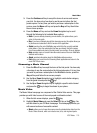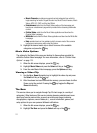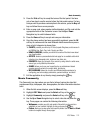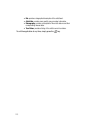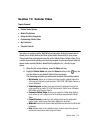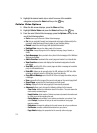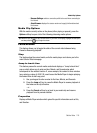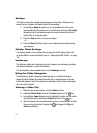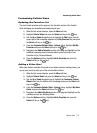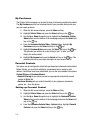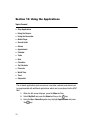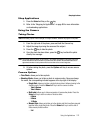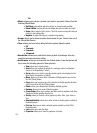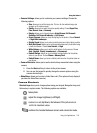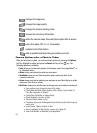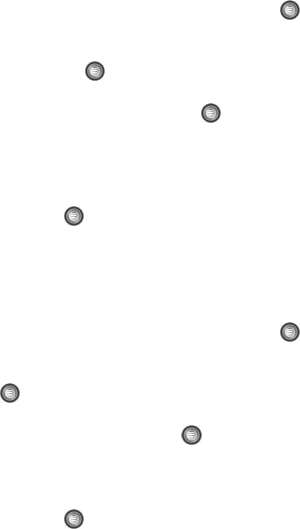
Cellular Video 118
Customizing Cellular Video
Customizing Cellular Video
Updating the Favorites List
The list of media providers which appear in the Favorites section of the Cellular
Video homepage can be edited and changed by the user.
1. When the Idle screen displays, press the Menu soft key.
2. Highlight Cellular Video and press the Select soft key or the key.
3. Use the Up or Down Navigation key to highlight the Edit button from the
upper-right of the homepage (adjacent to the My Favorites title) and press
the Select soft key or the key.
4. From the Customize Cellular Video - Options listing, highlight Edit My
Favorites and press the Select soft key or the key.
5. Navigate to the Add to Favorites section of the page and highlight one the
additional streaming media channels which are not currently in your
Favorites list (ex: Cartoon Network).
6. Press the Options soft key. Highlight Add to Favorites and press the
Select soft key or the key.
Adding a Video Alert
When new media is available for upload to your phone (such as breaking news), you
can set your phone to notify you of the new available content.
1. When the Idle screen displays, press the Menu soft key.
2. Highlight Cellular Video and press the Select soft key or the key.
3. Use the Up or Down Navigation key to highlight the Customize Cellular
Video button from the bottom of the homepage and press the Select soft
key or the key.
4. From the Customize Cellular Video - Options listing, highlight My Video
Alerts and press the Select soft key or the key.
5. Navigate to the Add to My Alerts section of the page and highlight one the
available services (ex: Breaking News).
6. Press the Options soft key. Highlight Add to Favorites and press the
Select soft key or the key.