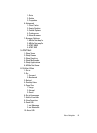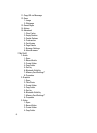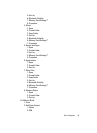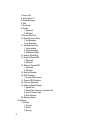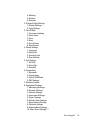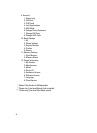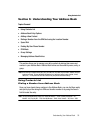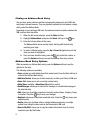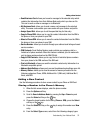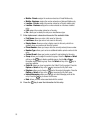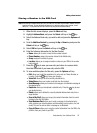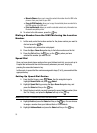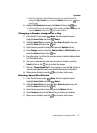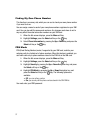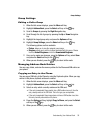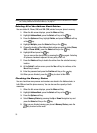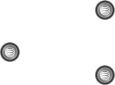
Understanding Your Address Book 52
Adding a New Contact
• Send Business Card: allows you to send a message to the selected entry which
contains the information from their Address Book entry which you have on file.
This can be sent as either a message or via Bluetooth.
• My Business Card: allows you to send a name card message to the selected
entry. This name card contains your name cards with your number and profile.
• Assign Speed Dial: allows you to set the speed dial key for this entry.
• Copy to Phone/SIM: allows you to copy the contact information from the SIM to
the phone or from your phone to your SIM.
• Move to Phone/SIM: allows you to move the contact information from the SIM to
the phone or from your phone to your SIM.
• Service Number: allows you to search through your address book listings of saved
service numbers.
• FDN Contacts: Fixed Dialling Number mode restricts your outgoing calls to a
limited set of phone numbers. When this feature is enabled, you can make calls
only to phone numbers stored on the SIM FDN list.
• Copy to FDN Contacts: allows you to copy the list of restricted phone numbers
from your phone to the FDN section of the SIM card.
• Print via Bluetooth: allows you send the selected contact entry information to a
Bluetooth compatible printer.
• Address Book Settings: allows you to access the address book settings menu list.
• Memory Status: allows you to view the amount of memory allocation for the
following categories: Phone, USIM, Additional No.1 (SIM card), Additional No.2,
Email, and FDN.
Adding a New Contact
Use the following procedures to store a new contact to your Phone or SIM Card.
Storing a Number in the Phone’s Memory
1. When the Idle screen displays, enter the phone number.
2. Press the Options soft key.
3. Scroll to Save to Address Book by pressing the Up or Down key and
press the Select soft key or the key.
4. Choose the target location for the entry (Phone or SIM), press the Select
soft key or the key.
5. Press the Select soft key or the key to assign this number as a New
entry.
6. From the Select Type screen, select from the following category types: