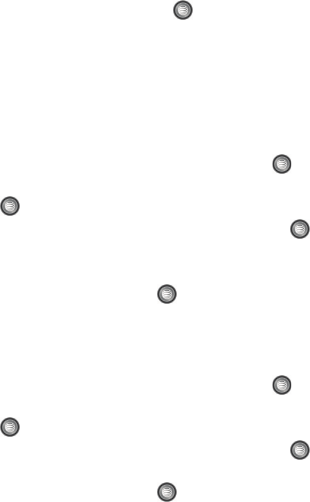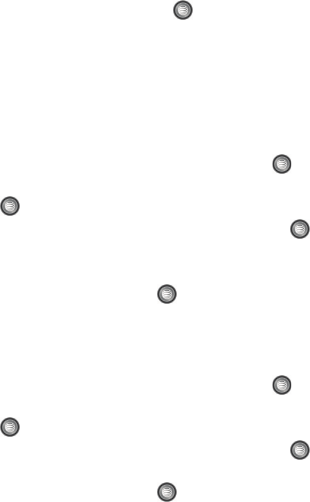
133
6.
When you have finished, press the key.
Calendar
The calendar feature allows you to view the Month, Week, and Day layout views. You
can also create an Appointment, Anniversary, Holiday, Important, or Private entries. It
also shows any Missed Alarm Events that have occurred. To access the Calender
menu, use the following steps:
1. When the Idle screen displays, press the Menu soft key.
2. Select My Stuff and press the Select soft key or the key.
3. Using the Up or Down Navigation key, highlight Applications and press
the key.
4. Highlight Calendar and press the Select soft key or the key.
5. Press the Options soft key. Highlight Create and the entry (Appointment,
Anniversary, Holiday, Important, or Private).
6. Press the Select soft key or the key. The following options are
available:
Appointment
1. When the Idle screen displays, press the Menu soft key.
2. Select My Stuff and press the Select soft key or the key.
3. Using the Up or Down Navigation key, highlight Applications and press
the key.
4. Highlight Calendar and press the Select soft key or the key.
5. Press the Options soft key. Highlight Create, select Appointment, and
press the Select soft key or the key to use the following options:
• Title: enter a title for this appointment (up to 15 characters).
• Details: enter a description for this appointment (up to 100 characters).
• Start Date: enter a date for this appointment to begin.
•Start Time: enter a time for this appointment to begin. Use the Right Navigation
key to select AM or PM for the start time of the scheduled event and press the
Select soft key.
• End Date: enter a date for this appointment to end.
• End Time: enter a time for this appointment to end. Use the Right Navigation
key to select AM or PM for the start time of the scheduled event and press the
Select soft key.
• Location: enter a location description for this appointment (up to 15 characters).