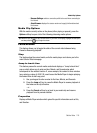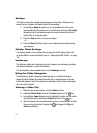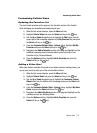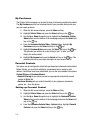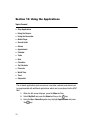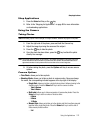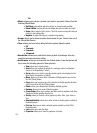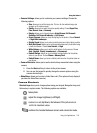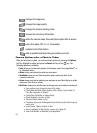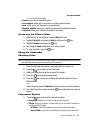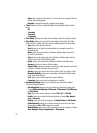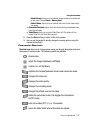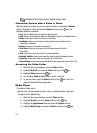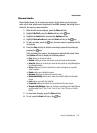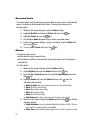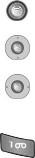
Using the Applications 124
Using the Camera
• Camera Settings: allows you to customize your camera settings. Choose the
following options:
•Size: allows you to set the image size. The icon for the selected image size
appears on the capture screen.
• Quality: allows you to select the picture quality setting. Choose Super Fine,
Fine, Normal, Low, or Economy.
•Display: allows you to choose between Actual Screen, Full Screen &
Guideline, Full Screen & Indicator, or Full Screen.
• Scene Program: allows you to set the lighting for the photos. Choose Normal
or Night-time landscape.
• Shutter Sound: allows you to select a shutter tone sound when taking a photo.
• Multi Shot Speed: allows you to set the speed between each photo taken using
a multi shot session. Choose Low, Normal, or High.
• White Balance: allows you to set the white balance for the camera. Choose
Auto, Daylight, Cloudy, Incandescent, or Fluorescent.
• Default Storage: allows you to set a default storage location for the photos
taken on your phone. Choose Phone or Memory Card.
• Default Name: allows you to set a default prefix name for the photos taken on
your phone.
• Camera Shortcuts: allows you to see the shortcut keys associated when using the
camera.
1. Press the Back soft key to return to the picture viewer.
2. You can use the keypad to quickly change the camera options using the
camera shortcut keys.
• Video Share: allows you to make a Video Share call. (This option will only display if
you have the Video Share service.)
Camera Shortcuts
Shortcut keys allow you to change options using your keypad, Navigation keys, and
Volume key in capture mode. The following options are available.
takes photo.
adjust the image brightness (Left/Right).
zooms in or out (Up/Down). Not allowed if the picture size is
set to its maximum value.
switches the handset between camera and camcorder mode.