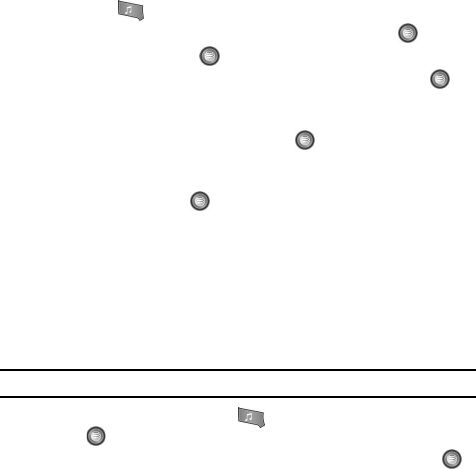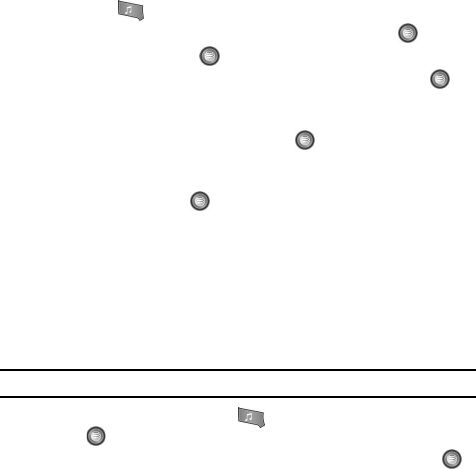
AT&T Music 104
Multitasking
Playing Music through a Stereo Bluetooth Device
Your device supports the Stereo Bluetooth profile (A2DP) that when synched to a
stereo Bluetooth headset will play back music in stereo.
1. Pair your handset to a stereo Bluetooth device. For specific pairing
procedures, refer to "Connectivity"
on page 85.
2. Press the key to display the main AT&T Music menu.
3. Highlight Music Player and press the Select soft key or the key.
4. Select All and press the key to open the folder.
5. Use the Up or Down Navigation key to select a song and press the key
to play the song within the Media Player.
6. During playback, press the Options soft key. Highlight Play via >
Bluetooth stereo headset and press the key. The headset will then
search for compatible stereo bluetooth devices.
7. From the list of compatible devices, select the previously paired bluetooth
headset and press the key to begin listening to your song through the
headset.
Multitasking
The Multitasking option allows you to play the Music Player in the background
while performing other tasks on your phone. The music will pause when an incoming
call is accepted, and the music will resume when the call is ended. Music will also
continue to play when you receive a Text Message, Multimedia Message, or an
Instant Message.
Note: Playing music and pausing the music player uses the same amount of battery.
1. From the Idle screen, press the key to start the Music Player. Press
the key.
2. Press the Options soft key and highlight Player Settings. Press the
key. Use the Up or Down Navigation key to highlight the Minimize Player
option. (The default setting is On).
3. Use the Left or Right Navigation key to select On and press the Save soft
key.
Using the Media Player while Multitasking
After the Music Player has been enabled, you can begin to listen to music while
performing other phone functions.