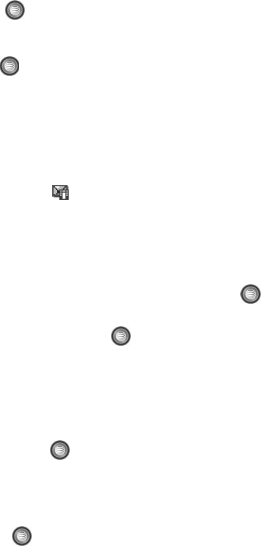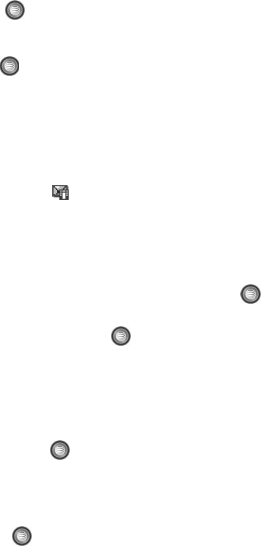
Messaging 64
Text Messages
6. Press the Send To soft key, confirm the recipient(s). You can add additional
recipients from you Address Book by selecting one of the Empty fields and
pressing the key.
• Add the additional recipients from your Address Book by then using your Up and
Down Navigation keys to select those entries you wish to add.
• Press the key to place a checkmark next to those entries.
• Once you have selected the desired entries, press the Add softkey to return to
the previous list of Recipients.
7. Send the message to the selected recipients by either pressing the Send
soft key.
Multimedia Message
The Multimedia Message icon ( ) displays when you have received new
multimedia messages. When the memory is full, an error message displays and you
cannot receive any new messages. Use the Delete option in each message box to
delete obsolete messages.
1. When the Idle screen displays, press the Menu soft key.
2. Select Messaging and press the Select soft key or the key.
3. Using the Up or Down Navigation key, highlight Create New Message and
press the Select soft key or the key.
4. Press the Options soft key and highlight Add Recipients. Choose from the
following:
• Text Message: if you have sent a text message to a contact, the number
displays.
• Recent Log: allows you to choose from a brief list of recently dialed phone
numbers. Press the key to add a selected number to your message’s
recipients list field. This entry can later be appended prior to sending the
message.
•Contacts: allows you to insert additional recipients from your Address Book by
using your Up and Down Navigation keys to select those entries you wish to add.
- Press the key to place a checkmark next to those entries.
- Once you have selected the desired entries, press the Add softkey to return to
the message.
•Group: allows you to insert additional Group members from your Address Book
by using your Up and Down Navigation keys to select those entries you wish to
add.
• FDN Contacts: allows you to enter a contact from the FDN Contact list.
5. Use the Down Navigation key to access the text field and begin creating
your message.