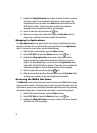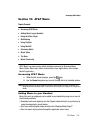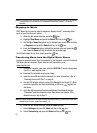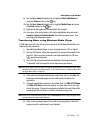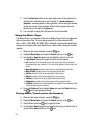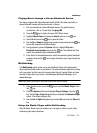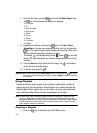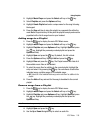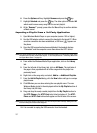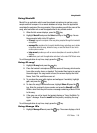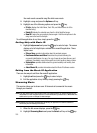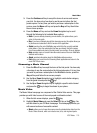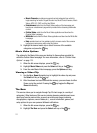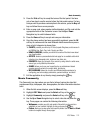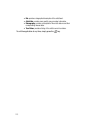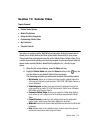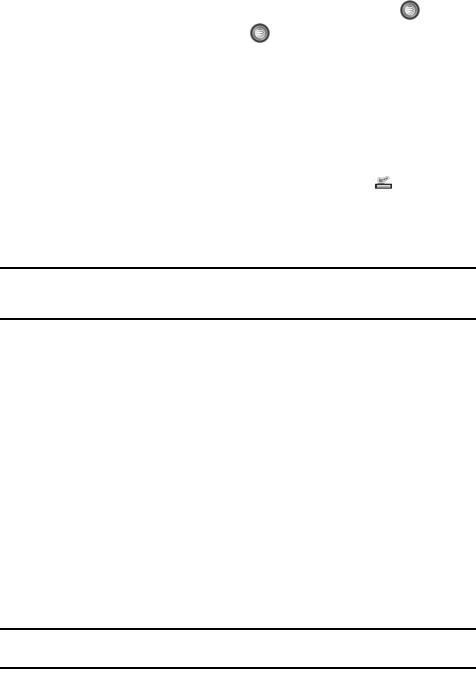
107
6.
Press the Options soft key. Highlight Remove and press the key.
7. Highlight Selected and press the key. The other option is to select All
which would remove every song from the current playlist.
8. At the “Remove?” prompt, press either the Yes soft key to confirm deletion
or No to cancel.
Importing a Playlist from a 3rd Party Application
1. Open Windows Media Player on your computer (version 10.0 or higher).
2. Use the USB adapter cable to connect the handset to the target PC. When
an active connection has been established, a USB icon ( ) appears on
the phone.
3. Once the USB connection has been established, the handset displays
"Connected" and the computer screen then shows the A727 device.
Note: If the target computer does not detect the newly connected handset or provide an MTP Player dialog
window on the PC screen, please follow steps 6 - 10 from the previous see "Transferring Music from
the Digital Music Stores" on page 101.
4. From within the Windows Media Player application, click on the Library
tab.
5. From the left side of the Library tab, click on All Music. The right side of
the page is then populated with all of the songs which the player has
previously found.
6. Right click on the song entry and select, Add to.. > Additional Playlists.
7. From the Add to Playlist dialog, click the New button and type in a unique
playlist name.
8. Click OK when you are done entering the new playlist name. The new
Windows Media playlist is then displayed within the My Playlist section of
the Library tab (left side).
9. Drag and drop the newly created playlist from the My Playlist section to
the A727-Phone or the A727-Card entry listed just above it. The A727-
Phone and A727-Card entries both appear on the left side of the screen.
Note: If there are no items present in the playlist, click the Edit Playlist button and begin adding the music
files from among the various media categories.
10. It is now safe to unplug the USB connector from the handset.