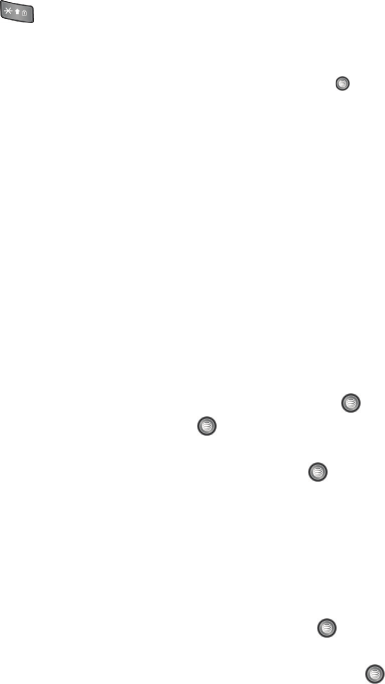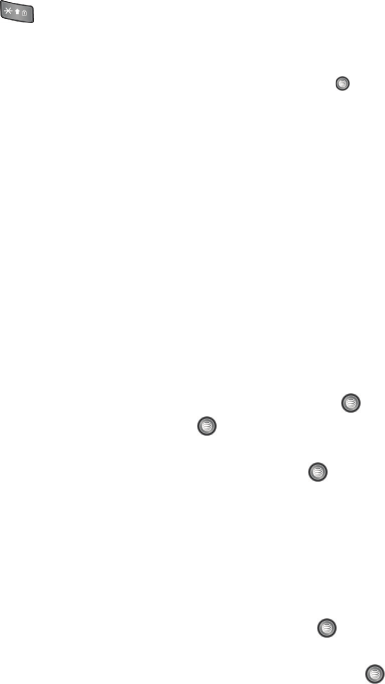
129
changes to full screen view or original screen view.
Camcorder Options after a Video is Taken
After you have shot a video, you can use various options by pressing the Options
soft key. Highlight an option and press the Select soft key or the key. The
following options are available:
• Play: uses the Media Player to view the video segment.
• Send: allows you to attach the video to a Message or send it to a Bluetooth device.
• Delete: allows you to delete the video you have shot.
• ViewFinder: allows you exit from the video options menu and return to the
camcorder’s viewfinder.
• Rename: allows you to rename the video file.
• Go to Video: allows you to access the list of videos stored within the
Video folder.
• Lock: allows you to lock the video file to prevent deletion.
• Bluetooth Visibility: allows you to make the video visible to Bluetooth devices.
• Properties: allows you to view the properties for this video file.
• Player Settings: allows you to adjust the Media Player’s playback Volume level (0-5).
Accessing the Video Folder
1. When the Idle screen displays, press the Menu soft key.
2. Highlight My Stuff, and press the Select soft key or the key.
3. Highlight Video and press the key.
4. Use the Up or Down Navigation key to select a video file.
5. To play the video, press the Select soft key or the key. The file is
played in the Media Player application.
Media Player
This feature allows you to:
• Access both local and streaming music, video, or playlists and then play then
through a built in Media Player.
1. When the Idle screen displays, press the Menu soft key.
2. Highlight My Stuff, press the Select soft key or the key.
3. Highlight the Applications folder and press the Options soft key.
4. Highlight Media Player and press the Select soft key or the key.