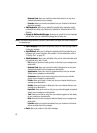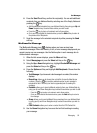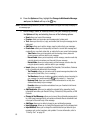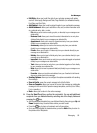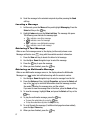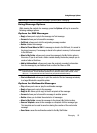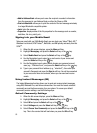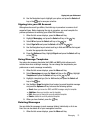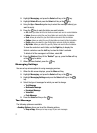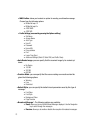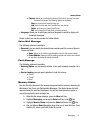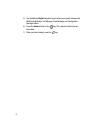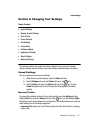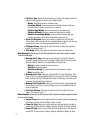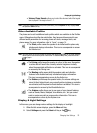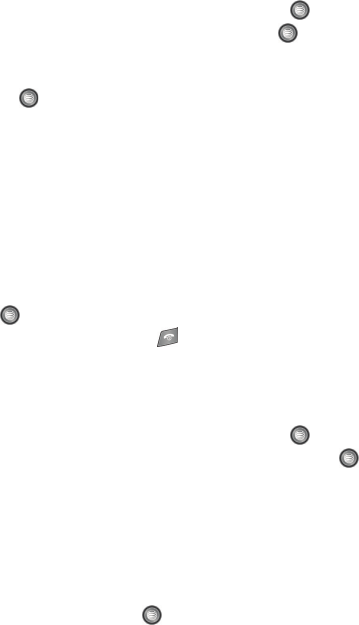
71
2.
Highlight Messaging, and press the Select soft key or the key.
3. Highlight Delete All and press the Select soft key or the key.
4. Using the Up or Down Navigation key to select the message folder(s) you
want to empty.
5. Press the key to mark the folder you want to delete.
•All: allows you select all of the list items and mark each one for content deletion.
•Inbox: allows you select the your Inbox folder and mark its files for deletion.
•Sent: allows you select the your Sent folder and mark its files for deletion.
• Outbox: allows you select the your Outbox folder and mark its files for deletion.
•Drafts: allows you select the your Drafts folder and mark its files for deletion.
• My Folder: allows you select the your My Folder and mark its files for deletion.
To view the contents in each folder, use the Right key to display the
folder’s contents or use the Left key to close the folder’s contents.
To delete all of the messages in all folders, select All.
6. Press the Delete soft key. At the “Delete?” pop-up, press the Yes soft key
or the key to delete.
7. When you have finished, press the key.
Messaging Settings
You can set up various options for using messaging services.
1. When the Idle screen displays, press the Menu soft key.
2. Highlight Messaging, and press the Select soft key or the key.
3. Highlight Messaging Settings and press the Select soft key or the
key.
4. Select the type of messages for which you want to change.
• Text Message
• Multimedia Message
• Broadcast Message
• Voice Mail
• Push Message
5. Press the Select soft key or the key.
Text Message
The following options are available:
• Sending Options: allows you to set the following options:
• Keep a Copy: allows you to keep a copy of your sent messages.