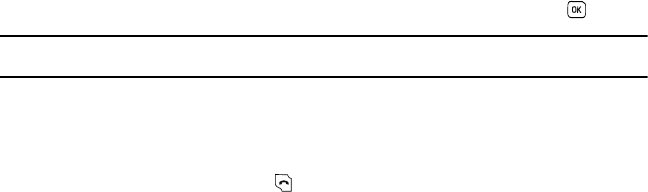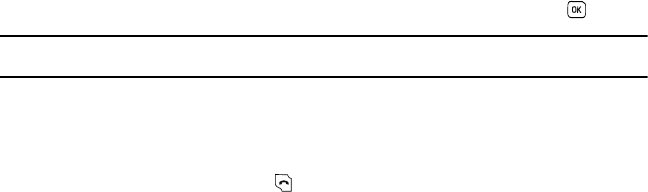
41
Finding a Phonebook Entry
You can store phone numbers and their corresponding names onto either your SIM card or phone’s built-in memory.
They are physically separate but are used as a single entity, called Phonebook.
Depending on the storage size of the particular SIM card, the maximum number of phone numbers the card can
store may differ.
1. In Idle mode, press Menu ➔ Phonebook ➔ Contact list and press the Select soft key or the key.
Note:
Any contacts which were stored on the SIM card displays with a SIM card icon to the left of the entry. Any contacts which were
stored on the phone displays with a phone icon to the left of the entry.
2. Enter the first few letters of the name in the text box.
The Phonebook entries are listed, starting with the first entry matching your input.
3. If needed, press the Up or Down Navigation key until the entry you want is highlighted.
4. Once you have found the entry, press the key to dial the number, or press the Options soft key to access
the following Phonebook entry options:
•Edit
: allows you to edit the Name and number for the selected contact.
• Send message
: allows you to send a message to the selected number. You may choose between Text message, Send picture,
Audio postcard, or Voice note.
• New contact
: takes you to the Add new contact menu.
•Call
: places a call to the selected phone number.
• Assign speed dial
: allows you to assign a speed dial key number to the selected Phonebook entry.
• Send name card via
: allows you to send your name card via Text message or Picture message.
• Delete
: allows you to delete the selected name and number from your Phonebook or delete all numbers. You are asked to
confirm that you wish to delete the name and number by pressing the
Yes
soft key. To cancel, press the
No
soft key.
• Add to block list
: allows you to add the select entry to the block list.
• Copy to Phone/SIM card
: allows you to copy the selected contact entry or all contact entries to the Phone or SIM card.
• Select language
: allows you to select between English, Français, and Español.
5. If you pressed the View soft key, press the Options soft key after the contact information displays, for these
additional options: